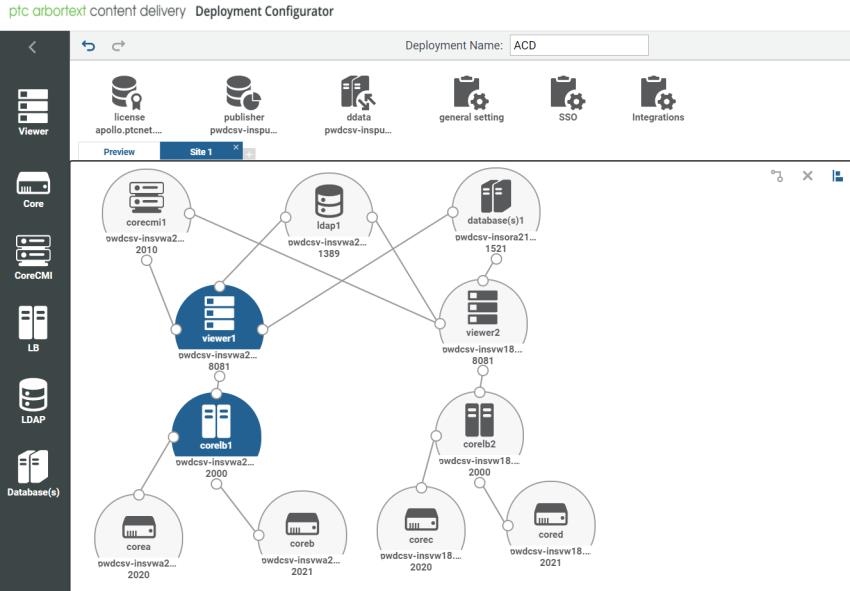Advanced Configuration Clustered
|
|
• PTC Arbortext Content Delivery strongly recommends that you deploy multi-site as it is the preferred deployment option. The cluster deployment can be better suited in certain cases depending on PTC evaluation.
|
The main advantages of a cluster over a single server are increased performance, scalability, and reliability. Performance increases because the PTC Arbortext Content Delivery processes have less competition on a given node. Scaling can be accomplished by adding additional Viewer nodes to the cluster as needed. This scalability also provides a more redundant system. In the event that a PTC Arbortext Content Delivery Viewer fails, requests can be directed to the remaining Viewers. Reviewing this image, the notable differences from the split configuration are as follows:
• There is one or more Viewers added in line with the initial Viewer application.
• A load balancer is introduced to route user traffic to all available Viewers.
• The E3C Storage must be within a storage solution that all Viewers can access (such as NFS mounted disk, shared SAN solutions, and so on).
Example
The following is an example deployment:
• Monolithic for Publisher (same as Monolithic)
• Viewer1, Core CMI, CoreLB1, CoreA, and CoreB
• Viewer2, CoreLB2, CoreC, and CoreD
|
|
• All these entities that you can configure are supported as Windows services.
• For cluster environment, there must be only one CoreCMI entity present per site and all the Viewers must point to that CoreCMI.
• The Core server entities that are linked to a Viewer entity, use the same PTC Arbortext Content Delivery installation. That is, you need to install PTC Arbortext Content Delivery once on the machine host, and the same installation is used by the Viewer and all the Core components configured on that machine.
• Each of these configurations represents a separate machine on which these PTC Arbortext Content Delivery components are installed.
• The primary Viewer and other replica Viewers in a Cluster environment share the Data directory. Therefore, it must be configured accordingly during Viewer installation. For example, if the Data directory is specified as \\pawssv-vwa01w\Shared_Data\764\Data during primary Viewer installation, then the same directory location must be specified while installing replica viewers.
• Do not remove or edit Site1 (preview site).
• If you have external load balancer (top - load balancer), then in order to use book print functionality you must add external load balancer host and port in the configurator UI as shown in the image 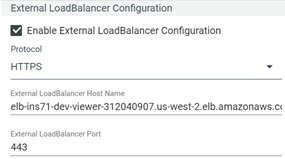 |
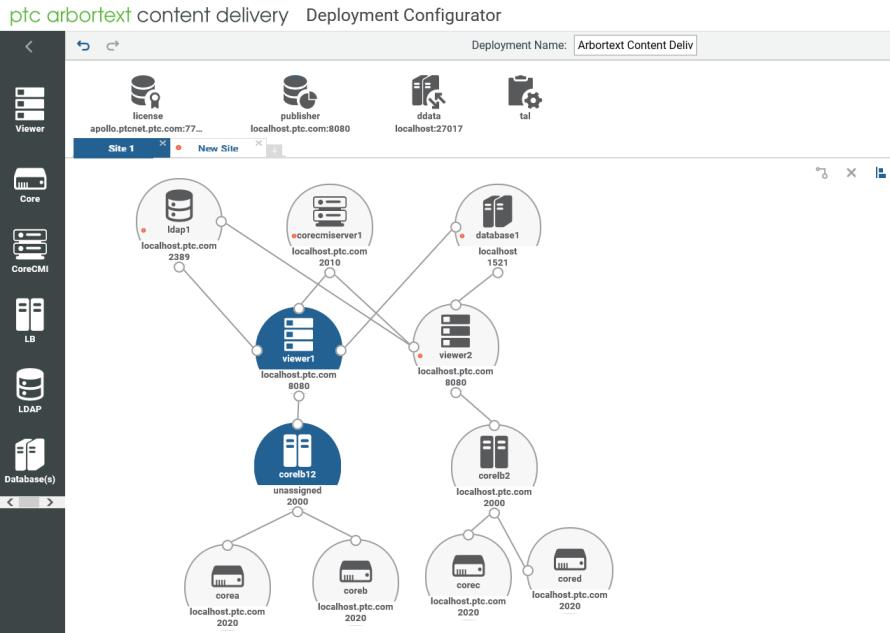
Configuration Steps
Assumptions
• Publisher and Viewer have separate database users.
• Publisher has its own LDAP.
• Primary Viewer can use Publisher LDAP or it can have its own LDAP. You must configure the primary Viewer accordingly using configurator.
• Primary and replica Viewers share the LDAP, database, CoreCMI server and repository (Data).
• Core servers are connected only to the core Load Balancer of the respective Viewer.
• If you plan to deploy a cluster environment with two internal LDAPs, one for publisher and one for the runtime viewers, PTC recommends that you must use a separate MongoDB (or separate database name) for the publisher and the runtime viewers.
Configuring Publisher
Install Publisher and configure the cluster environment using configurator.
You must enter the Store Packets Path in the Configurator for the Publisher entity. |
Configuring Primary Viewer
1. Start the PTC Arbortext Content Delivery service setup and select the Viewer product setup option.
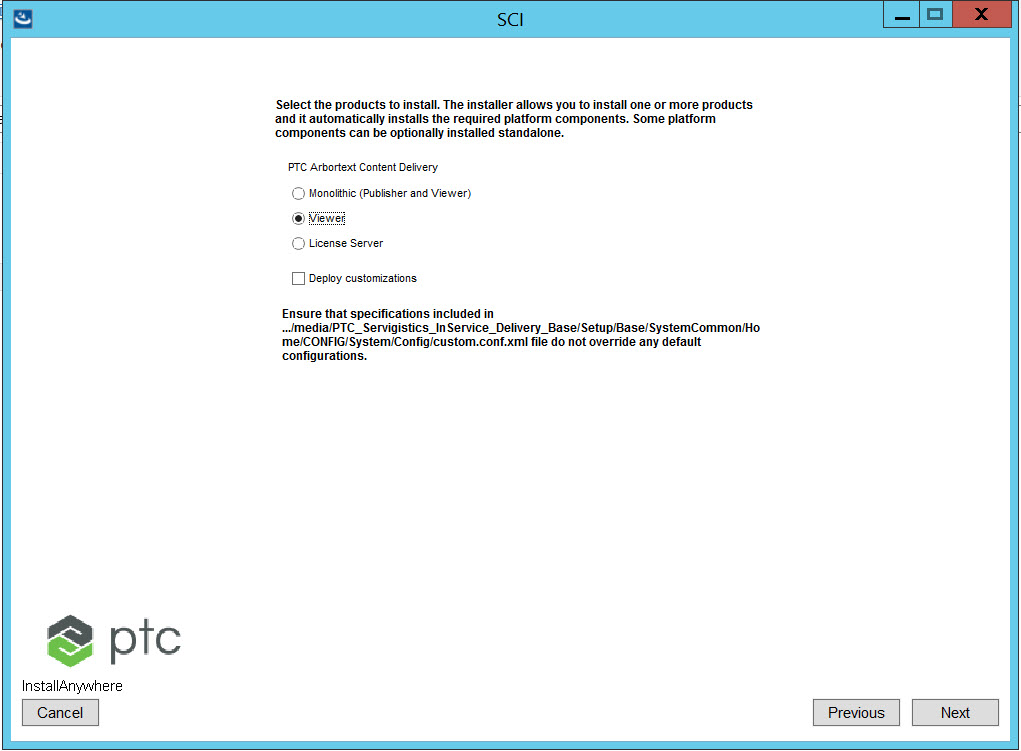
2. Specify the location of the configurator.xml file (InService_configurator_<release_number.xml), which is configured on Publisher using the configurator.
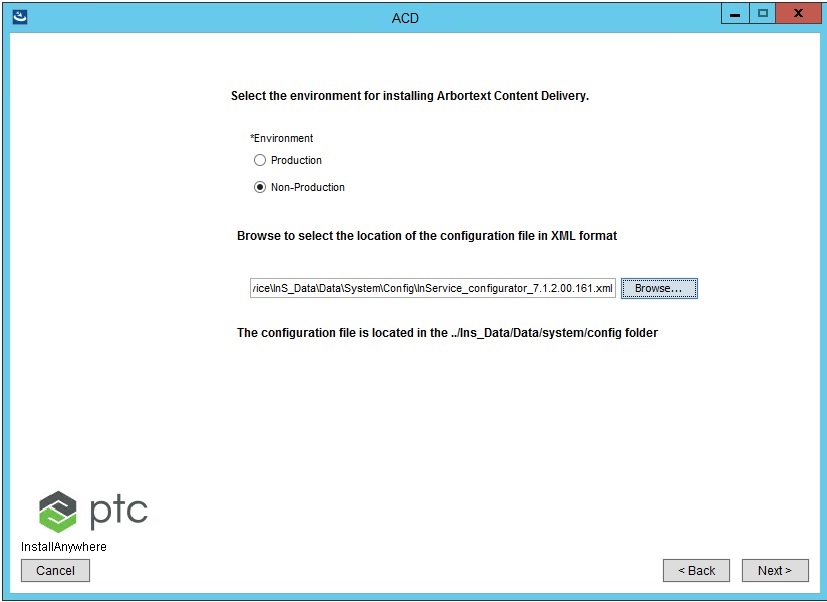
3. Select any of the database options Create a new user on an existing database or Configure to an existing user on an existing database. Select the Load data into existing Database check box. Provide the database details that you configured using the configurator for this Viewer entity.
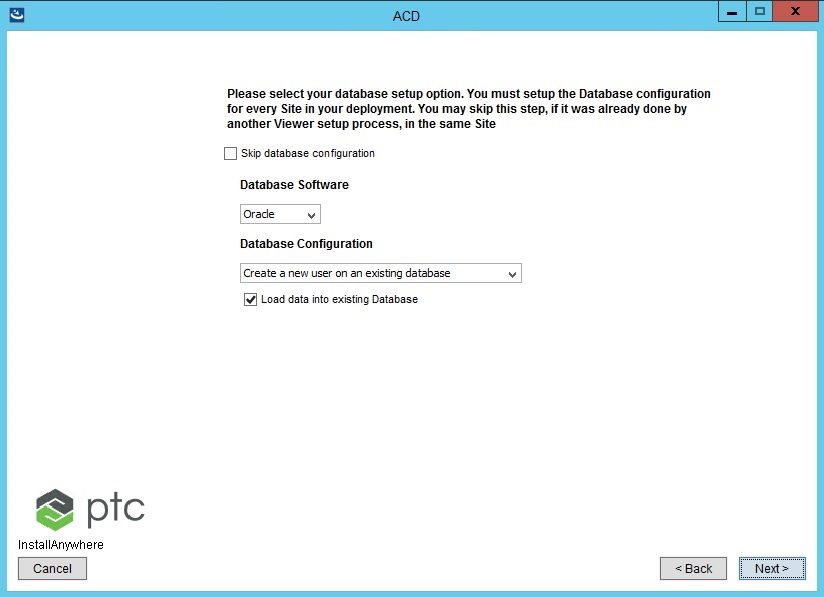
4. Enter MongoDB configuration details.

5. Enter the LDAP (OpenDJ or any v3–compliant LDAP) details as shown in the following image.
After the OpenDJ server is installed using these steps, the LDAP tree creation is managed by the PTC Arbortext Content Delivery installer if you have the Write permission. However, if an existing v3-compliant DS is being used, PTC recommends that you create the LDAP tree before installation and provide it as an input on the panel. |
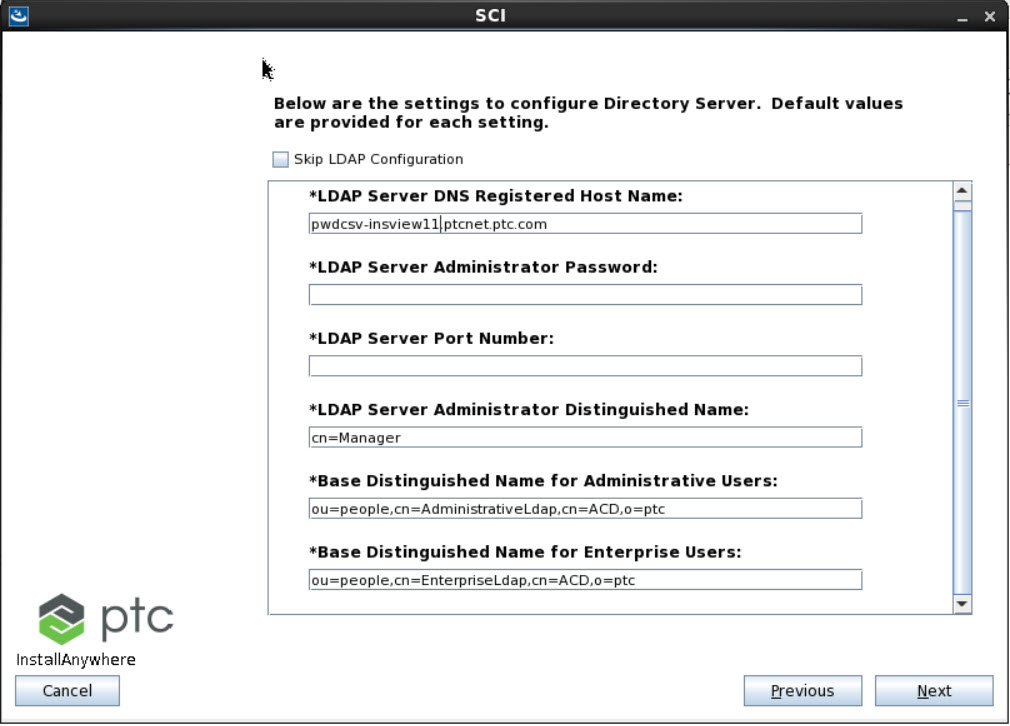
6. Provide the location for Data directory. This data directory for primary Viewer and other Viewers must be a shared network directory.
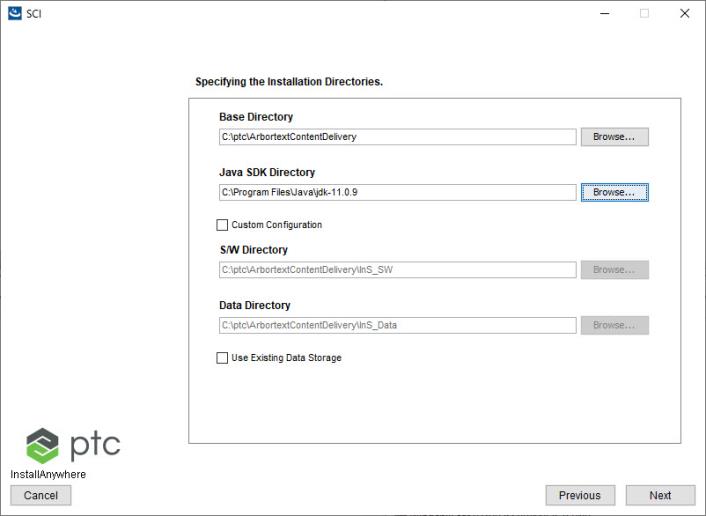
Configuring Replica Viewer
1. Skip MongoDB configuration for Viewer2 so that MongoDB is common between Viewer1 and Viewer2.
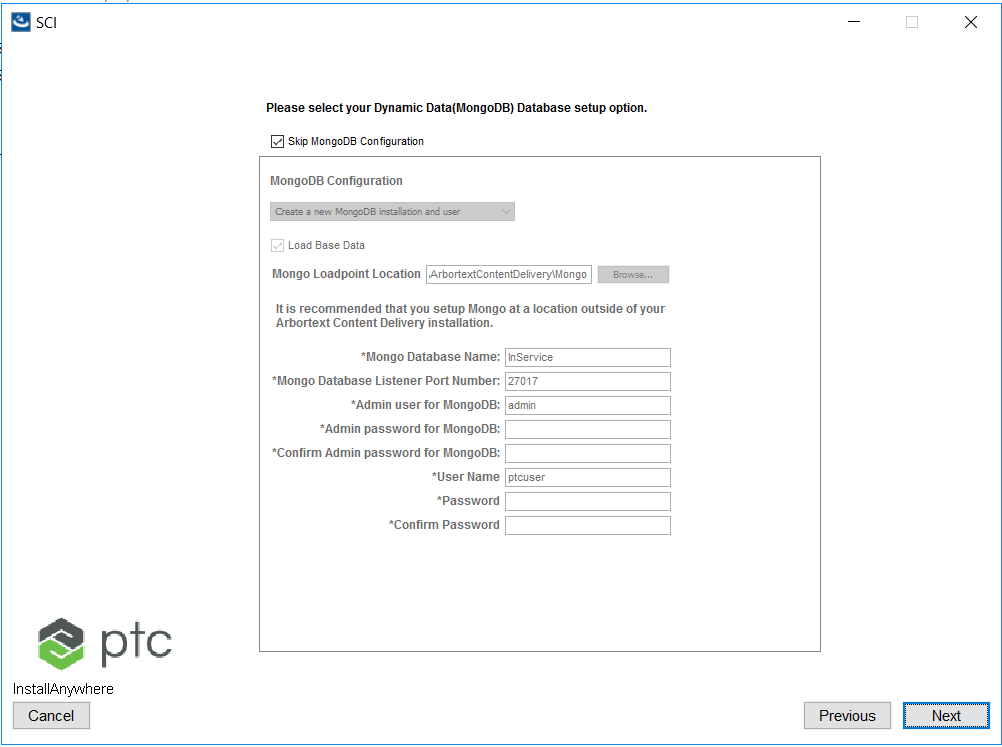
2. For LDAP, select the Skip LDAP Configuration option.
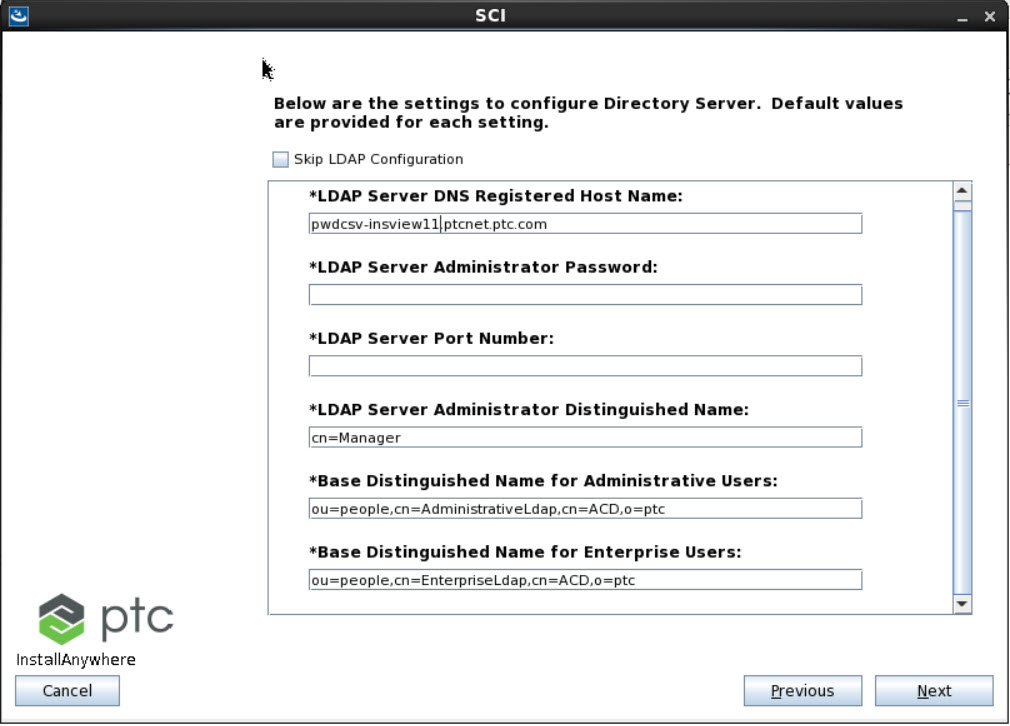
3. For database, select the Skip database configuration option.

4. Provide the location of the shared Data directory that you specified during primary Viewer installation.
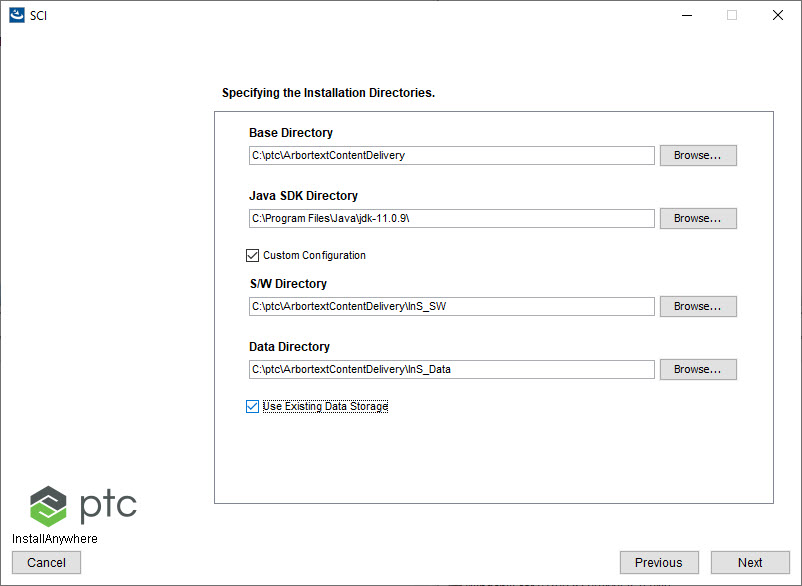
5. Launch the configurator using the URL http://<hostname>:<port>/Configurator.
6. Configure and modify the general settings entity (formerly the TAL entity) properties, if required.
For more information, see Editing Properties of the Configurator Entities
7. Ensure all the configurations for Publisher, Viewer, Core, LDAP, Database entities is correct for all the sites.
8. Ensure correct folder permissions are available for Publisher and Viewer entities.
9. Publish all the modified changes through Configurator.
10. Restart the Publisher servers and start the Viewer servers.
11. Ensure Configurator, TaskManager and Viewer URLs are accessible.