Step One: Add New Assets
Assets are created to load data to and retrieve data from the PTC Arbortext Content Delivery repository. There are different types of assets based on the purpose they serve in the system.
Generally, there are the following type of assets:
Types
Usually indexing, filtering, document linking (internal or external), and persistent ID related information is defined through the type definition. This information enables PTC Arbortext Content Delivery to store and retrieve the data efficiently. Create new TYPE.xml files in the HOME/SW/System/Assets/Types directory.
You can also find sample type definitions for different object types in this folder. For more information about what to include in a new type, refer to the Type Definition section in Transform Aggregation and Load (TAL) Components.
Templates
Templates define the structure of data that needs to be loaded into PTC Arbortext Content Delivery. This reduces the memory required by the application. If you define a new template, make sure to generate data based on this template or the load process will fail.
View Style Sheets
View style sheets fetch the content (as JSON, XML fragments, or HTML fragments) from PTC Arbortext Content Delivery to the requested client. Create new type specific view stylesheet in the HOME/SW/System/Assets/StyleSheets/TYPE directory.
CSS (Cascading Style Sheets)
CSS describes the presentation of web pages including colors, layout, and fonts. You can define CSS templates that apply to the view style sheet output. Currently this has been defined for IE XML type of records the content of those is displayed directly using the view style sheet.
Publication Scripts
The publication script defines how the data and the assets need to be arranged in PBM. For the new type, create a file named DefaultNewTYPEScript.xsl in the HOME/SW/System/Assets/Scripts directory.
Following is an example of a publication script:

Once configured, assets of a type are loaded into the repository during add and deploy collection operations.
Types can have two type properties. One for the content file and one for the companion XMD file. Once set for XMD, The NAME field in the metadata section should end with _XMD. In addition, make sure we have the <Meta Value="Yes"/> element in both type properties. For example: 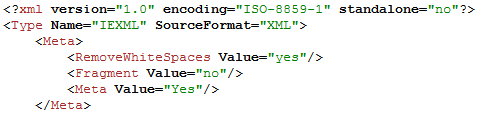 |