Installing a Hotfix
PTC Arbortext Content Delivery provides an utility to deploy a hotfix on the respective installation. The utility performs operations like running the JavaScript minimization and others that are performed after deploying new files to the server for a hotfix. This utility consists of shell or bat file and a JAR file, and provides the following options:
• -–list—Lists the files that are present in the hotfix.

• -–deploy—Deploys the hotfix to the actual PTC Arbortext Content Delivery location and prints the files that are deployed, files that conflict with Safe Area, and the output for JavaScript minimization.
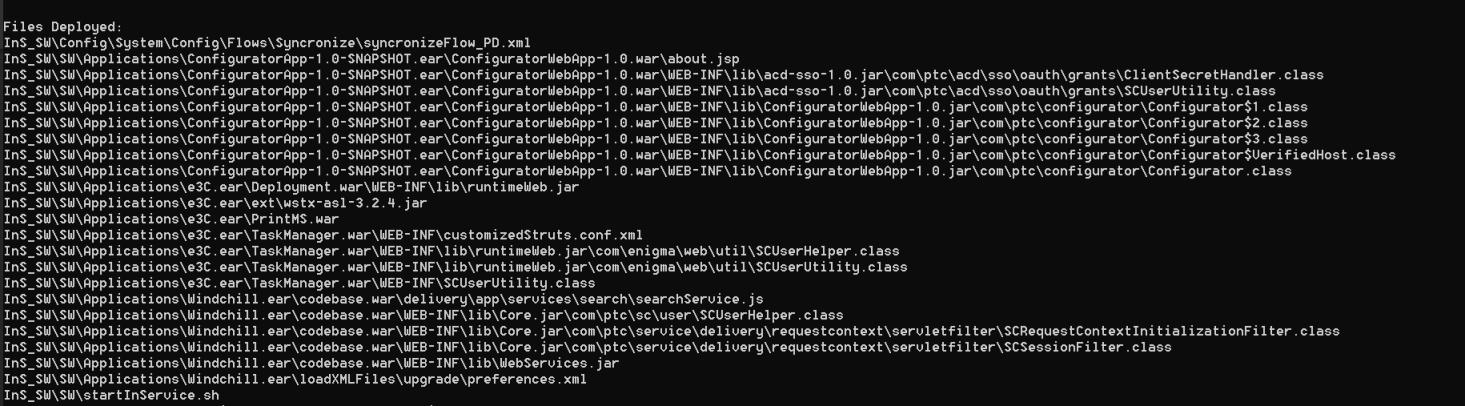
Pre-requisite: You must open the Windchill shell before running this utility. |
• -–revert—Reverts the hotfix from the backup that was taken during the previous deployment of the same hotfix. An error is displayed if the -–revert option is used without deploying the hotfix.
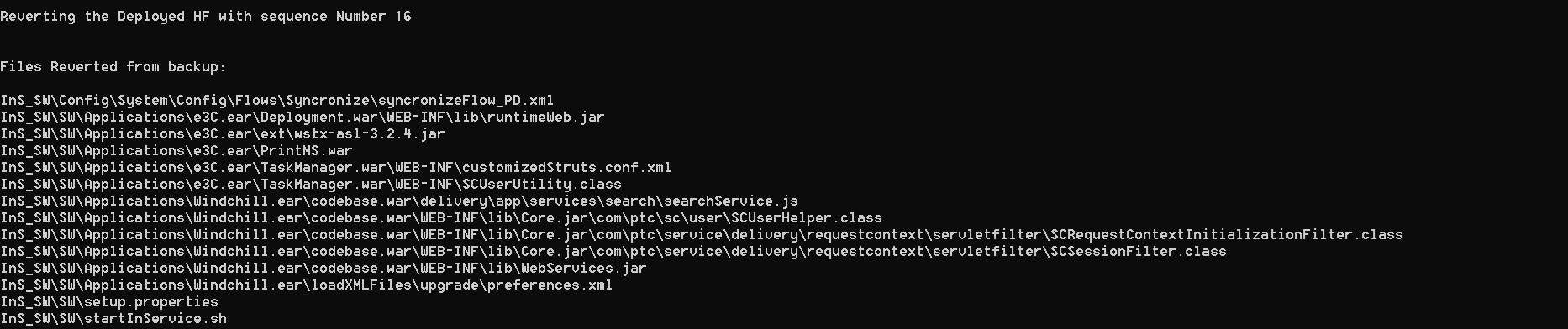
• -–help—Displays the help.
Applying a Hotfix While Using Safe Area Customization
The Safe Area store is used for managing the customization for PTC Arbortext Content Delivery. The customized files are stored in the siteMod directory. If a hotfix has files that conflict with Safe Area, a warning message and list of files is displayed under the Files That could Conflict with Customizations (Safe Area): section as shown in the following image.

Hotfix Validations
• Release Validation—A hotfix cannot be applied to a release other than that for which it was delivered. If there is a release mismatch, an error message is displayed and the utility closes.
• Sequence Number Validation—Each hotfix has a sequence number. The PTC Arbortext Content Delivery release must have either the same sequence number (re applying the same hotfix) or have a sequence number that is one lesser than that of the hotfix. Any other combination results in an error.For example, if the hotfix sequence number is 7, the sequence number of the installed PTC Arbortext Content Delivery on which the hotfix is being applied, must be either 6 or 7 (re applying the same hotfix) as the sequence number. You cannot apply a hotfix with sequence number 8 on a PTC Arbortext Content Delivery server with sequence number 6. You must first apply sequence number 7 followed by sequence number 8.
Applying the Hotfix
The steps that are delivered with the hotfix are priority. |
1. Unzip the hotfix files in any new directory.
2. Depending on your operating system, run either the batch or the shell script with the following options:
◦ For Windows:
1. To list the files, run PTC_Hot_Fix_installer.bat --list
2. To deploy the hotfix, run PTC_Hot_Fix_installer.bat --deploy
3. To revert the applied hotfix, run PTC_Hot_Fix_installer.bat --revert
4. To display the help, runPTC_Hot_Fix_installer.bat --help
◦ For Linux:
1. To list the files, run PTC_Hot_Fix_installer.sh --list
2. To deploy the hotfix, run PTC_Hot_Fix_installer.sh --deploy
3. To revert the applied hotfix, run PTC_Hot_Fix_installer.sh --revert
4. To display the help, run PTC_Hot_Fix_installer.sh --help