Enabling SSO for PTC Arbortext Content Delivery
To enable SSO for PTC ACD, perform the following steps:
1. In the Configurator UI, click the SSO icon. The SSO configuration properties are displayed in the right-hand side pane.
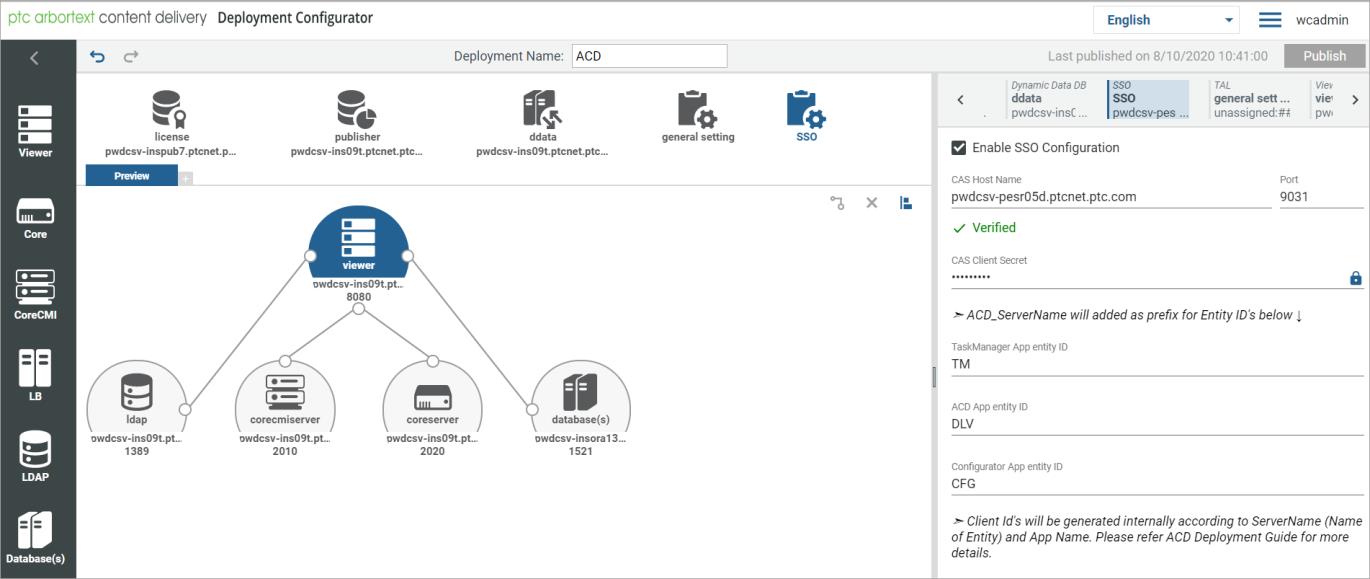
2. Select the Enable SSO Configuration check box.
3. Enter the details for the following fields:
◦ CAS Host Name
◦ Port number.
◦ CAS Client Secret
◦ TaskManager App entity ID
◦ ACD App entity ID
◦ Configurator App entity ID
4. Click Publish.
Do not attempt a server restart after enabling SSO from PingFederate until you complete all the configuration steps. |
5. Restart the servers.
The naming conventions followed in PTC Arbortext Content Delivery for the App entity IDs are:
• ACD_publisher_<TaskManager_APP_Name>
• ACD_publisher_<Delivery_App_Name>
• ACD_publisher_<Configurator_App_Name>
• ACD_viewer_<Delivery_App_Name>
• ACD_viewer1_<Delivery_App_Name>
For example, if you provide TM in the TaskManager App entity ID field on the Configurator UI, then the corresponding actual App entity ID is displayed as: ACD_publisher_TM
The Client ID Names are generated internally according to the serverName. They are generated as follows:
• ACD_publisher
• ACD_TaskManager
• ACD_Configurator
• ACD_viewer
• ACD_viewer1
You can have your own entity IDs, client IDs, and secret keys. However, this requires advanced manual configuration. |