Use case: Check in after propagation checkbox
You can select the Check in after propagation check box to check in the affected objects in the downstream view after propagation. The already checked-out affected objects in the downstream view remain checked out irrespective of the status of the Check in after propagation check box.
Consider the following structure:

All the parts in the structure are in checked-in state.
1. In the downstream tree structure, check out Electrical System (Manufacturing).
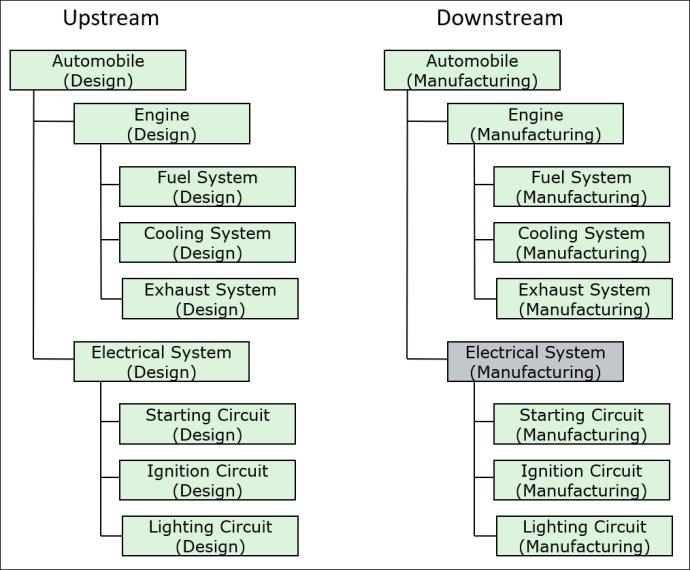
2. In the upstream tree structure, change the usage attributes of all the three child parts under parent parts Engine (Design) and Electrical System (Design).

The parts Engine (Design) and Electrical System (Design) are checked out.
3. Select Engine (Design) and Electrical System (Design)and click  Detect Discrepancies. The Review and Resolve Discrepancies dialog box opens.
Detect Discrepancies. The Review and Resolve Discrepancies dialog box opens.
 Detect Discrepancies. The Review and Resolve Discrepancies dialog box opens.
Detect Discrepancies. The Review and Resolve Discrepancies dialog box opens.4. Click  Select all to select all the discrepancies.
Select all to select all the discrepancies.
5. Select the Check in after propagation check box.
6. Click  to propagate the changes.
to propagate the changes.
 to propagate the changes.
to propagate the changes.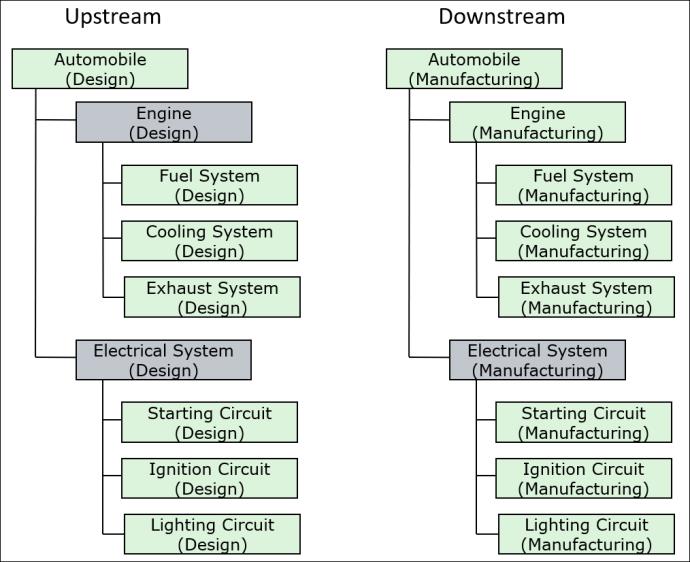
• In the updated structure, part Electrical System (Manufacturing) remains checked out because, Electrical System (Manufacturing) was checked out before the  Detect Discrepancies action was initiated.
Detect Discrepancies action was initiated.
 Detect Discrepancies action was initiated.
Detect Discrepancies action was initiated.• The part Engine (Manufacturing) remains in the checked-in state because of the following two reasons:
◦ It was in the checked in state before the  Detect Discrepancies action was initiated.
Detect Discrepancies action was initiated.
 Detect Discrepancies action was initiated.
Detect Discrepancies action was initiated.◦ You selected the Check in after propagation check box.