Setting or Modifying Preferences in the Preference Management Utility
Every preference in the Preference Management utility can be changed, provided you have access to that preference and if the preference is not locked.
To modify a preference:
1. From Windchill, go to the Preference Management utility.
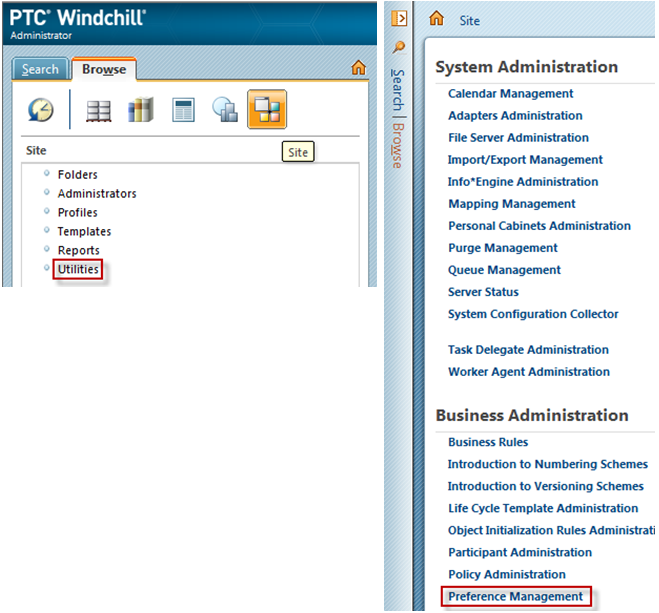
2. Select and right-click the preference you want to set. Select Set Preference on the context menu. The Set Preference window opens.
To delete a child instance, click Delete Child Instances. The option depends on your Windchill role. For more information, refer to Managing Preferences Using the Preference Management Utility. |
3. In the Client box, select the appropriate CAD application. The Client box is available only when the preference is applicable for one or more than one Windchill Workgroup Manager integration. The Client box is not available when the preference is applicable to all Windchill Workgroup Managerintegrations.
4. Specify a value for the preference in the Value field.
5. In the Comments box, enter an optional comment about the preference. The comment is limited to 500 characters.
6. Select the Locked check box to prevent the preference from being set at a lower level context, or from being overwritten in the wgmclient.ini file.
The Locked field is not available for individual user preferences. |
7. Click OK to apply the changes.
8. Click Revert to Default to set the preference values back to the values at the next highest level. If no values are set for the preference at any level, the preference assumes the default values. The Set Preference window closes when you click Revert to Default.
9. Click Cancel to exit without making changes.
10. In Windchill Workgroup Manager, click > , or restart Windchill Workgroup Manager to see your changes.