What is the Windchill File System?
|
|
The Windchill File System is presently available only on the Windchill Workgroup Manager for SOLIDWORKS, Windchill Workgroup Manager for AutoCAD, Windchill Workgroup Manager for Autodesk Inventor and the Windchill Workgroup Manager for NX. Users of CAD tools other than these can skip this section.
|
The Windchill File System (WFS) is a component of, and is installed with, the Windchill Workgroup Manager client. WFS exposes Windchill as a set of folders on the file system which mirrors the Windchill Commonspace and Workspace folder structure seen through the web browser. This folder structure allows the CAD tool to access data in Windchill as though it were files on the local file system. WFS requires you to login to Windchill, and adheres to Windchill security policies, so you will not be able view data through WFS that you cannot ordinarily view in Windchill. You can configure the Windchill folder entry location within your existing file system.
|
|
The folders under Windchill File System location are created and managed by Windchill Workgroup Manager. Do not manually create or edit folders and files under the Windchill File System location.
|
Load Windchill Columns and CAD Tool extension registry entries after Windchill Workgroup Manager Installation
When Windchill File System (WFS) is enabled, Windchill Workgroup Manager provides Windchill PDM information within CAD application ( > ) window as well as in Windows Explorer. This change enables you to see updated Windchill properties for objects located in the commonspace and workspace.
The following Windchill columns with respective CAD Document properties are seen in the WFS locations within CAD application ( > ) and Windows Explorer:
• Document name
• Document number
• Version (revision/iteration)
• State (lifecycle state)
• General Status
WFS exposes more comprehensive status information of an object in the Windchill Commonspace and Workspace with the General Status column in Windows Explorer.
For objects in Windchill Workspace or Commonspace, WFS exposes the following values in the General Status column:
• Locked
• Checked out by you
• Checked out by you in another workspace
• New
• Checked out by another user
• Checked out to a project
• Checked-in
• Another iteration is checked out by you
|
|
In the General Status column, New is shown for saved and uploaded CAD documents.
|
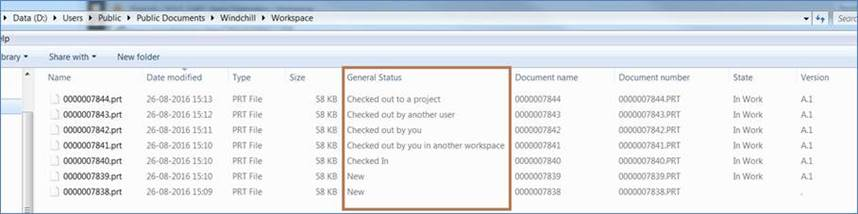
When you uninstall Windchill Workgroup Manager, Windchill columns such as Document name, State, Version etc. from Windows Explorer column list are automatically unloaded.
CAD Tool extension registry entries are also automatically unloaded from Windows registry list.
Preference Name | Description | Value |
|---|---|---|
enable.replace.property.handler | Specifies if WFS shell extension is enabled when Windchill Workgroup Manager is running with Windchill File System. | • Yes (default) – When Windchill Workgroup Manager is running with WFS, Windchill system properties (for example, document name, number, version, state, and general status) are available in Windows Explorer. When the Windchill Workgroup Manager is not running, the original file property handler is used. • No – The original property handler is used, and it is not replaced by WFS shell extension. For example, MS Excel properties (like Author) are always available in Windows Explorer. |