Checking Out Objects from Creo Parametric
When working with a downloaded object in Creo Parametric, the object is strictly read-only. To modify the object, you must first perform a checkout. There are three ways to check out an object in Creo Parametric: from the Creo Parametric menu, from the model tree, and "on-the-fly."
From The Menu
This method uses the > command.
1. In Creo Parametric, click File > Check Out. The system prompts you to enter the name of the object that you want to check out.
2. Click the check mark button to accept the default value. The downloaded object is checked out to your workspace.
From the Model Tree
1. Right-click on the object in the model tree, then select Check Out.
2. The object will be checked out as long as you have the proper permission and it is not checked out by someone else (or yourself in another workspace)
Check Out On-The-Fly
The third method is called “checkout on-the-fly”. Checkout on-the-fly prompts you to check out a read-only object whenever you attempt to modify it. When you attempt to modify a read-only object, Creo Parametric displays a Conflicts window, indicating that “The object is read only as it is not checked out”. The suggested action is "Check out now."
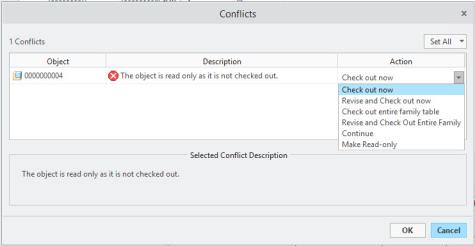
Choose Ok and the object is checked out (if you have the proper permission and it is not checked out by someone else, or by yourself in another workspace).
Checkout on-the-fly only works with objects downloaded from a primary server. |