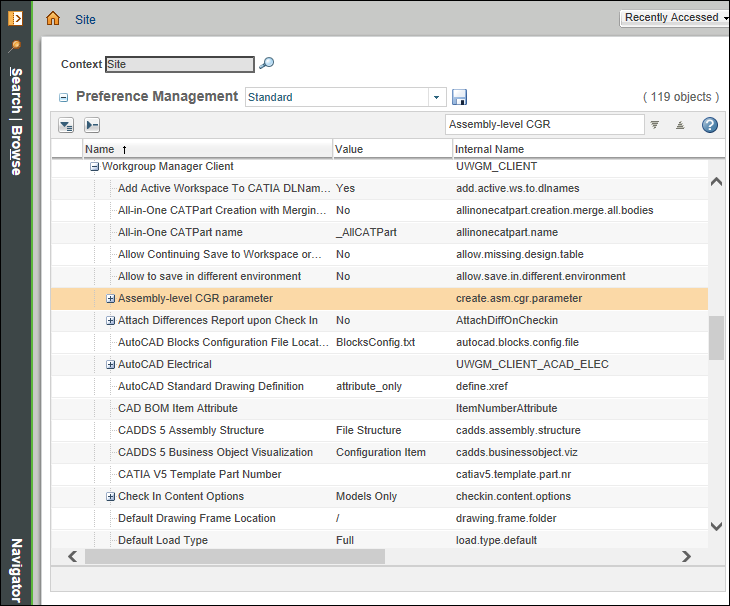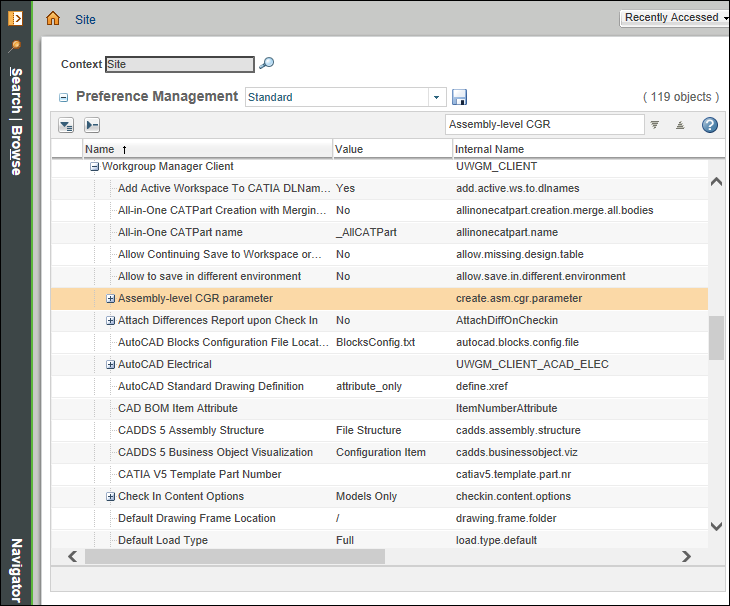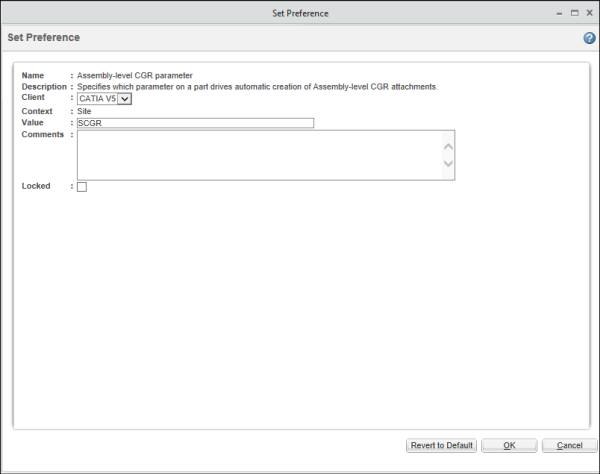Creating an Assembly-level CGR
To create an assembly-level CGR:
• Set > to a global attribute name in the Preference Management utility.
The preference value must be set to a global attribute name. When a CAD assembly file has that global attribute set to True, and a Theorem worker exists, the Assembly level CGR is generated for that assembly. The following images displays the preference details.
| You can create the desired global attributes from Type and Attribute Management. The type of global attribute is boolean and default value is Yes. |
• In the wgmclient.ini file, set open.assembly.cgrs to “Yes”.
Close and re-launch Windchill Workgroup Manager if you edit the wgmclient.ini file.
• An additional Theorem license is necessary for CGR creation. Use the integrated (not the standalone) Theorem Adapter to set the global attribute for CGR creation to true. After creating the visualization information, the Theorem adapter saves the CATProduct and attaches it as secondary content.
• Add the attribute in CATIA to match the global attribute in Windchill.