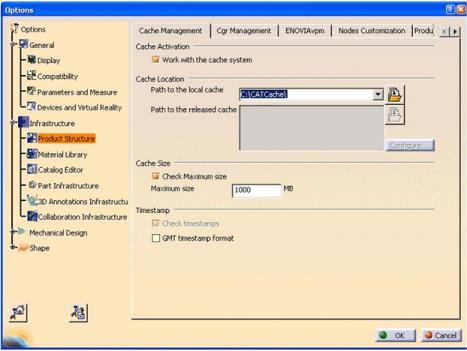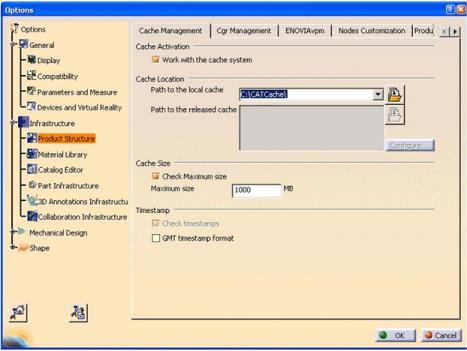CATIA V5 CGR Configuration
The following configuration needs to be set in CATIA V5 for the Windchill Workgroup Manager to handle CGR management correctly.
Server settings:
• > > >
CATIA V5 settings:
• The option “Work with the cache system” must be set (found at > > > > > > ).
• The path to the cache location on disk must be set.
• Set the Default Cache Location to the shortest possible length in order to avoid complications with Windows 255 character path limit.
• Do not move CATSettings from its default location. If moved, Windchill Workgroup Manager cannot locate these settings. If you must move these settings, then keep a copy in the default location (C:\Documents and Settings\username\Application Data\DassaultSystemes\CATSettings).
• Restart CATIA V5 after setting up CGRs in Windchill.
Best practices for cache management using CGRs are:
• Avoiding actions that require regeneration of CGR/XML files, either in Visualization or Design mode.
• Ensuring that CGR management and upload are enabled.
• Increasing the CATIA V5 cache size on the disk (default 500 Mb). Once exceeded, the cache is cleared out and you must download the CGRs again.