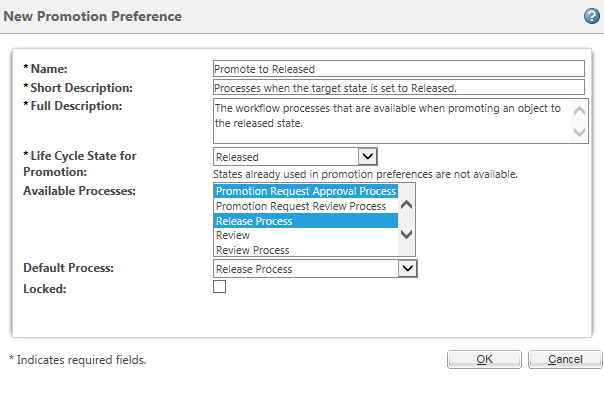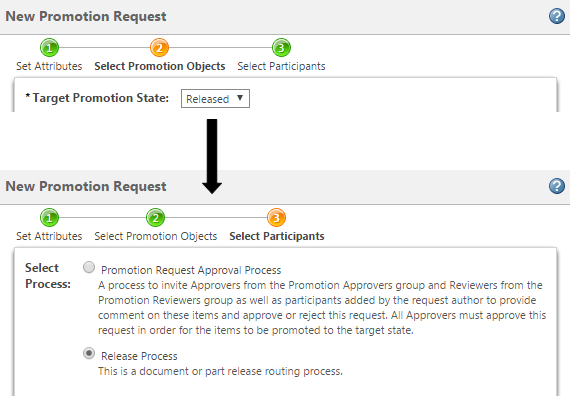Site administrators can create promotion preferences from > > .
Name | A unique name to identify the preference. | ||
Short Description Full Description | Provide a brief description to explain the preference. | ||
Life Cycle State for Promotion | Select the life cycle state to which the object is being promoted. This preference applies when the corresponding state is selected in the Target Promotion State menu under the Select Promotion Objects step: 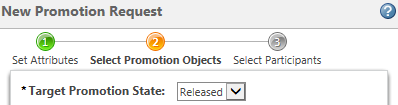 The list contains only those states that do not currently have a promotion preference established.
| ||
Available Processes | Select the workflow process templates for which you want to create the preference. Press to Ctrl key to select multiple processes. Your selections appear under the Select Participants step. | ||
Default Process | This identifies the workflow process that is selected by default. The list is populated with your selections under the Available Processes field. | ||
Locked | Select this option if you want to prevent administrators at a lower level from editing this preference |