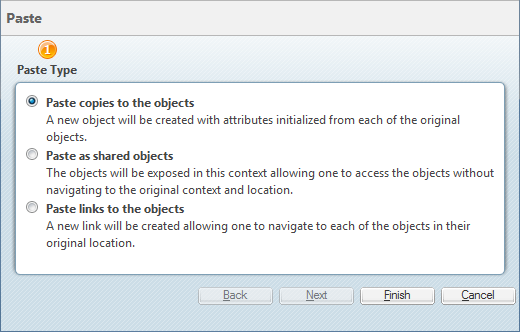Sharing from Project to Project
When you use the clipboard to exchange objects between projects, on the paste step you can specify if a copied object is read-only or is editable by members of another project. For information on rules that apply to objects shared between projects, see
Sharing Between Projects.
The following procedure describes how to use the clipboard to exchange objects between projects.
1. Copy one or more objects from a project or program location.
|
|
You can paste objects from a single copy operation into multiple projects. Objects are retained on the clipboard until they are pasted or you complete an Add to Project action.
|
2. Navigate to the target project. From the Folder Contents table, select > .
The following window opens:
| If this window does not open, then sharing is not enabled for the source context. The object is pasted as a new object without additional sharing options. |
3. Select one of the following options:
Field | Description |
Paste copies to the objects | Create a new object that retains the attributes and content of the original (similar to a Save As action). |
Paste as shared objects | Share the object with the project. If you select this option and are sharing a document, part, or folder, click Next to view the Access table. You can use this table to control how much access members of the target project are allowed for the object. You can only extend the following permissions when sharing a part: Read, Download, and Change Permissions. The shared object within a target context is really a link to the object within the source context. If you modify an object that has been shared, you are actually making modifications on the object in the source context. The new iteration is immediately available in the source context and all projects to which the object has been shared. If access permissions are extended for a folder, those permissions are propagated to the documents, parts, and folders contained in that folder, although permissions propagated to parts are limited to Read, Download, and Change Permissions. You must have Modify permission on the shared folder to create an object in the folder, in addition to Create permission for the new object. New objects saved to the folder are created in the source project. Those objects are then automatically shared back to the target project. |
Paste links to the objects | Create a link to the object. This allows you to quickly navigate to the object as it appears in its original project. |
4. Click Finish to paste the object.