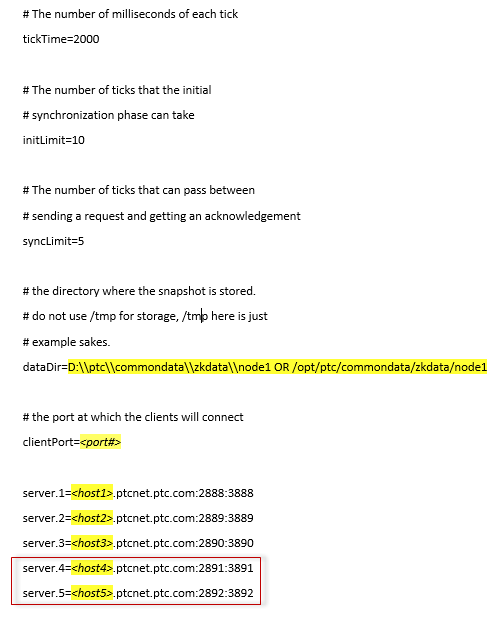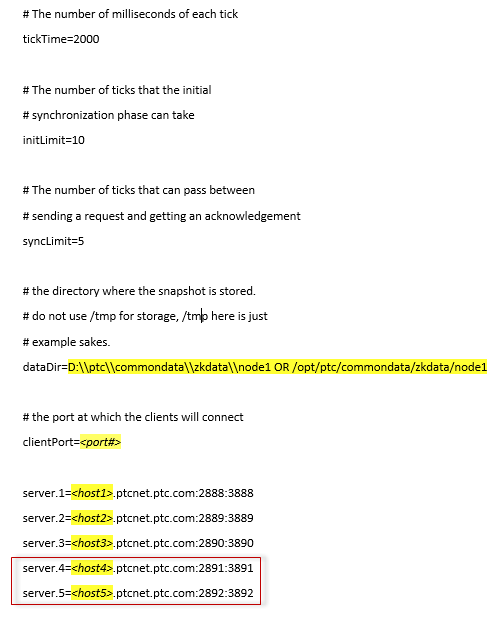Add or Remove a Zookeeper Node in an Existing Solr Cloud
Add a Zookeeper Node
2. Update the zoo.cfg for all existing Zookeeper nodes to add the entry for the new node. For example, if you are adding the fourth and fifth nodes as new nodes, add the entry of the new nodes in zoo.cfg as shown below:
3. Update solrserver.properties of all the Solr nodes to add the new Zookeeper node:
xconfmanager -s wt.index.zookeeperHosts=<comma separated list of Zookeeper hostname:port entries> -t config/solrserver.properties -p
4. Update wt.properties to add the new Zookeeper node:
xconfmanager -s wt.index.zookeeperHosts=<comma separated list of Zookeeper hostname:port entries> -t codebase/wt.properties -p
5. Restart Windchill.
Remove a Zookeeper Node
1. Update zoo.cfg for all existing Zookeeper nodes to remove the entry for the node.
2. Update solrserver.properties of all the Solr nodes to remove the Zookeeper node:
xconfmanager -s wt.index.zookeeperHosts=<comma separated list of Zookeeper hostname:port entries> -t config/solrserver.properties -p
3. Update wt.properties to remove the Zookeeper node:
xconfmanager -s wt.index.zookeeperHosts=<comma separated list of Zookeeper hostname:port entries> -t codebase/wt.properties -p
4. Restart Windchill.