Searching Within Folders
Many searches begin with the knowledge that the desired data is stored within one
Windchill context or folder. A
global search launched from the top of a
Windchill page searches all contexts. When you are aware that the data is located in a single context, or a folder within the context, it is best to launch the keyword search from within that context. A more specific search context returns a smaller result set in a shorter amount of time.
1. Open the Navigator and select the Browse tab.
2. Expand a context to view the page options.
3. Click the Folders link under the selected context.
4. From the Search in selected folder field, enter a keyword string.
You can search from the top-level folder or within a subfolder. Results include objects located within subfolders of the selected folder.
| When you perform a folder search, that folder is automatically added to your list of favorite contexts on the Advanced Search page. However, you can only search within one folder at a time. You also cannot select a combination of contexts and individual folders. To remove a folder from your favorites, hover over the folder name and click the remove icon  . |
5. Click the search icon

or press ENTER to start the search.
The search results are shown in the
Search Results table on the
Search tab of the
Navigator. The search results come from all folders in the selected context. For more information, see
Search Results.
Refining Search Parameters
A context and folder-specific search can still return a very large list of results. Use the following procedure to further refine a context-specific search:
1. After the initial search, click Edit Search Criteria above the Search Results table to see the criteria used for the search.
2. The keyword and folder selection from the previous search are retained in the Advanced Search page. You can alter the search criteria to select specific object types and attribute criteria. You can also change the context and folder.
| Selecting multiple contexts is permitted when refining a search. However, you cannot select multiple folders or a combination of folders and contexts. |
3. Click Search to see the updated search results.
For more information about using advanced search criteria, see
Advanced Search.
Context and folder-specific searches can be saved and reused. The context and folder selections are saved along with other advanced search criteria. For more information, see
Saving a Search.
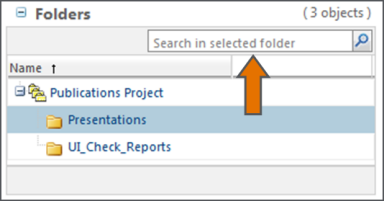
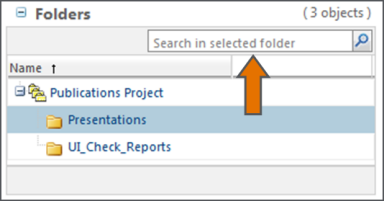
 .
.