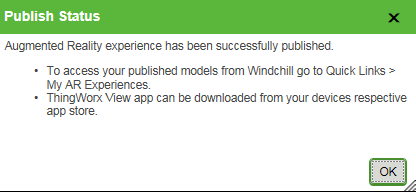Workflow to Publish Augmented Reality Experience
To publish the augmented reality experience models, the following pre-requisites are necessary.
• You must have a PTC customer account.
• The objects to be published must have a default representation. If a default representation does not exist, then the ‘Publish to AR Experience’ action is inaccessible.
The workflow to publish the augmented reality experience using the ‘Publish AR Experience’ action is given below.
1. Navigate to the WTPart or CAD Document Property page, then select the Publish AR Experience option from the Actions drop down menu. When the action is launched the user is prompted to enter your PTC customer account credentials.
The Publish AR Experience dialog box is displayed.
2. Enter or select the desired fields in the Experience Info section.
a. Enter the desired experience name in the Experience Name field. The default experience name displayed is the Windchill Identity of the object. If a duplicate name is given to an experience, then this experience overwrites the existing experience.
b. Select the desired placement option from the Floor Placement drop down list. ‘Bottom’ is the default selected option. The virtual datum is seen representing the horizontal plane from which the Augmented Reality experience will be viewed. The model will be oriented in the Augmented Reality experience relative to this selected plane.
c. Select a value from the Viewable quality dropdown list to set the geometry publishing quality level.
d. Select the experience service from the Publish To drop down list. Selecting Personal publishes the experience model to the Personal Design Share Service. If you have subscribed to Enterprise Design Share Service, then those will be listed in the drop down list.
| The Windchill administrator can configure whether to display the Personal option or not by using the com.ptc.windchill.arpublish.publish.personal.enable property in the wt.properties file. By default, the property is set to true, which allows the publishing of your models to a personal account regardless of whether you have access to any premium account. If set to false, the Personal option is no longer available. |
| The selected model when viewed in augmented reality will be rendered at full scale. |
3. Click the Publish button.
If you are publishing to an Enterprise Design Share Service for the first time in the current session, an authentication dialog box will appear. Enter your PTC credentials and click OK in the authentication dialog box. The Publish status dialog box appears.
| All AR Experiences are derived from an object’s default representation. It does not support the publishing of Experiences based off of configured or dynamically generated viewable (ex. Visualization tab). |
Personal Experiences
A user can publish up to ten experience models using the Personal experience. Publishing additional experience models delete the oldest experience model. An experience model will be automatically deleted from the design share portal after six months of publishing.