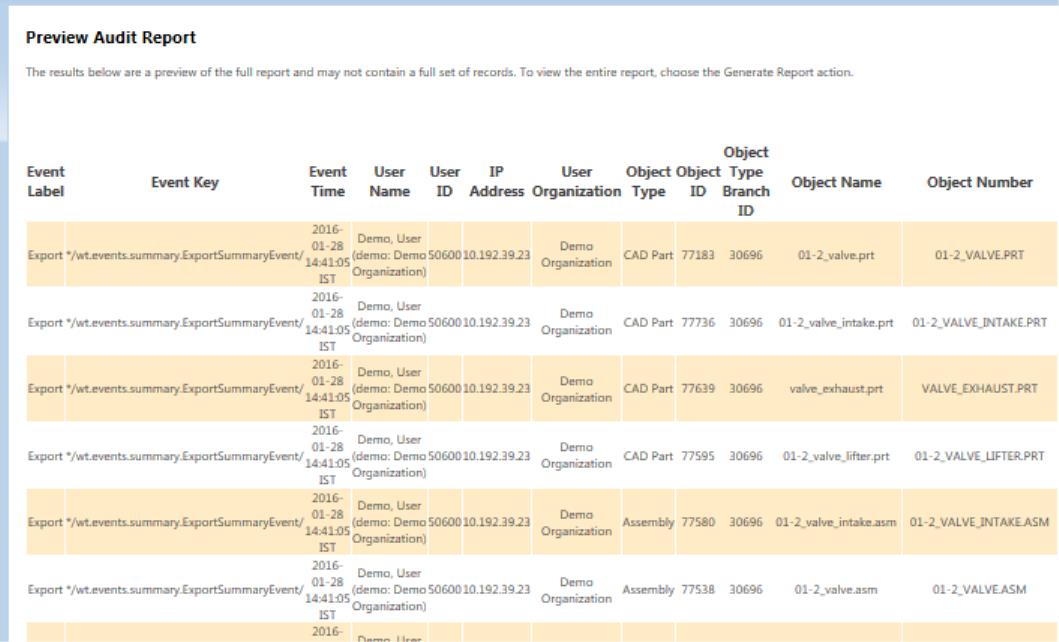Importing and Exporting CAD Data
|
|
Import or export of CAD data is only available in Windchill PDMLink, Windchill ProjectLink, or Pro/INTRALINK.
|
You can use your active workspace to load CAD objects into and out of your workspace without explicitly retrieving them into an authoring application. This functionality is supported only for Creo Parametric CAD documents—and for CAD documents authored in certain other authoring applications (AutoCAD, Inventor, SolidWorks, and NX). These CAD documents can include file types that are supported by authoring applications but cannot be opened directly (material files or texture files), which become CAD documents upon import.
General Considerations
Export is accomplished by the following sequence.
• Initially selecting CAD objects in your active workspace (embedded browser only)
• Using collection rules to add related objects to the set
• Defining a target directory for the exported objects,
• Optionally, specifying additional options for how the objects should be handled by the system upon committing the export.
Import, similarly, involves the following sequence.
• Invoking the import user interface
• Initially selecting objects in a source location for import
• Using collection rules to gather related objects
• Optionally, specifying additional options for how the objects should be handled by the system upon committing the import
The following are important aspects of both import and export:
• While objects are being imported or exported, the authoring application session is frozen.
• Setting a preference allows you to specify that secondary (attached) content is transferred along with the primary file.
• One object can cause the failure of an entire import or export. Conflicts are reported in the Event Management utility.
• If the object exists in the commonspace or workspace, its status is shown in status columns.
Exporting
The following considerations apply to export functionality.
Export supports:
• Dependency processing
• Target location setting
• Optionally confirming the list of objects to be exported
• The ability to also attach secondary content from the local directory (by selecting the checkbox for secondary content in the Export from Workspace window)
• Electing whether to overwrite or reuse objects that exist in the target location
Export from Workspace – Audit Event Logging
With auditing enabled, when objects are exported from a workspace accessed using a Creo- or Windchill Workgroup Manager-based embedded browsers, an audit event is logged in the Security Audit Report to enhance corporate export security control. During the execution of a successful workspace object export, the audit event captures key export information including, but not limited to the following:
In a separate table row for each object exported, the:
• object type, number, name and organization name.
• object security label value.
• object workspace name and context.
• name of the user owning the workspace exported from.
The following figure shows a sample Audit Report with object export events logged.
For more information about the Audit Report columns, see
Attributes Captured with EventsImporting
Import creates CAD documents in the target workspace with primary content. An imported object's file name becomes its CAD name. The system tries to establish appropriate dependencies between new and existing CAD documents, if there is an object with the same name already in the target system.
Import supports:
• Display of the object status and conflicts (provided the object already exists in the commonspace or workspace)
• Electing either to reuse objects that are already in the commonspace or workspace, or to overwrite with an imported object from a source directory. The system provides default object handling settings by checking object database status or user privileges.
• Check out of objects upon import if you are importing objects that are already on the server.
• Reuse of a server version of an object. If that version is not in the workspace, you have an option not to add it to the workspace upon import.
• Attaching secondary content from the local directory
| If any dependents of an imported object are not imported and not existing in the database, they appear in the workspace as incomplete objects. (regardless of the nature of dependency, required or optional). Any resolution of incomplete objects should be done during a subsequent upload or checkin. |
See the
Administration and Configuration section under Creo Parametric – Windchill Integration for information about preferences for search paths, automatic download, or allowing attachment of secondary content.
Related Topics