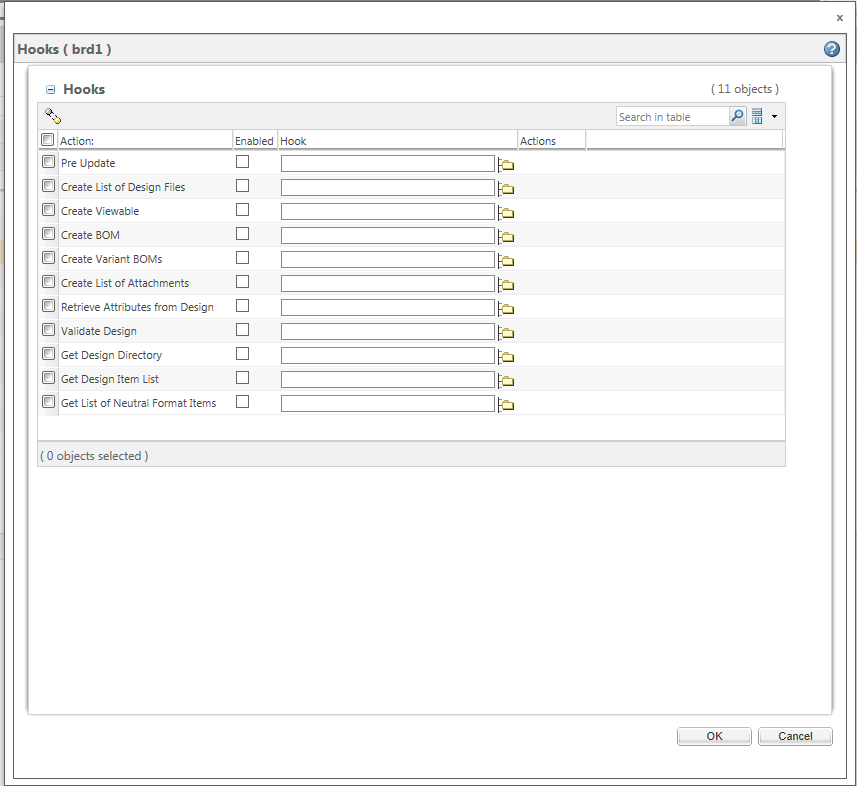Select Hooks
This topic describes the Select Hooks action, available from the active workspace.
To access the
Select Hooks action, go to the design’s info page (click the info icon

). Then select > > . The Hooks window will open as shown below.
1. Select the checkbox next to the hook(s) that you want to enable.
2. Select the folder icon

next to the hook column. The
Search for Hook Definition Documents window will open.
3. In the Search for Hook Definition Documents window, in the Type menu, verify that the EPM Document is shown..
4. In the name box, type the name of the hook definition document you want to use.
5. Click Search. If a hook definition document with that name exists it will appear in the search results.
6. Select the hook definition document you want to use, and click OK.
| For more information on hooks and hook definitions see Using Hooks. |
 ). Then select > > . The Hooks window will open as shown below.
). Then select > > . The Hooks window will open as shown below.