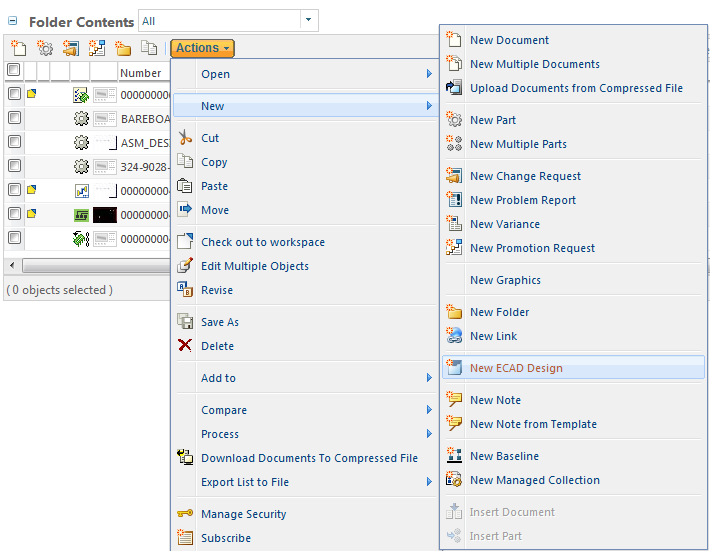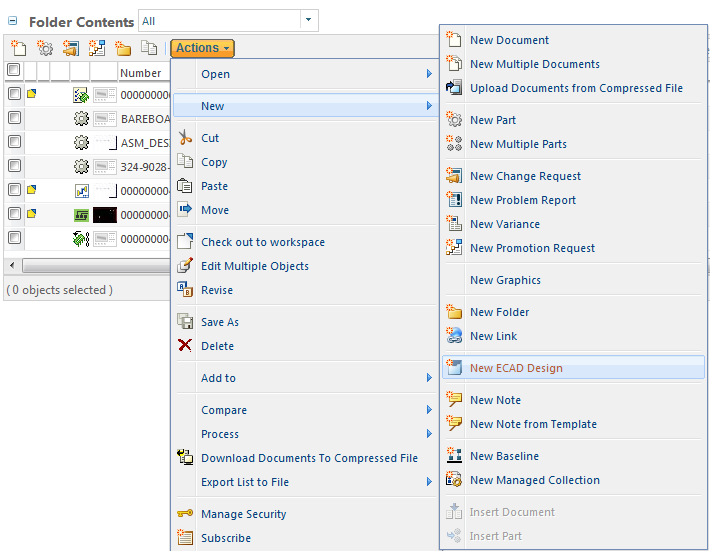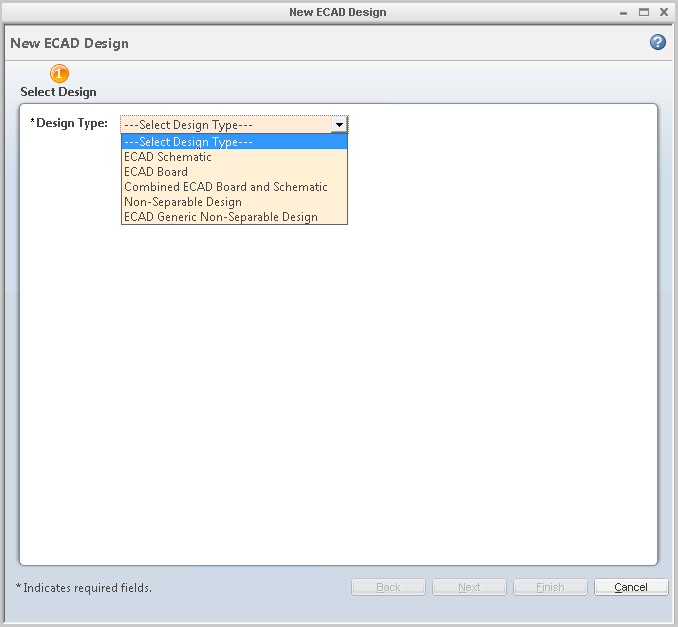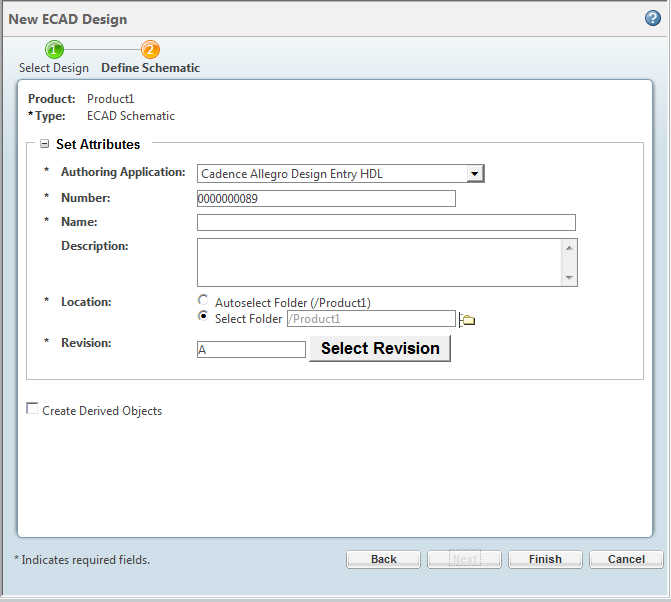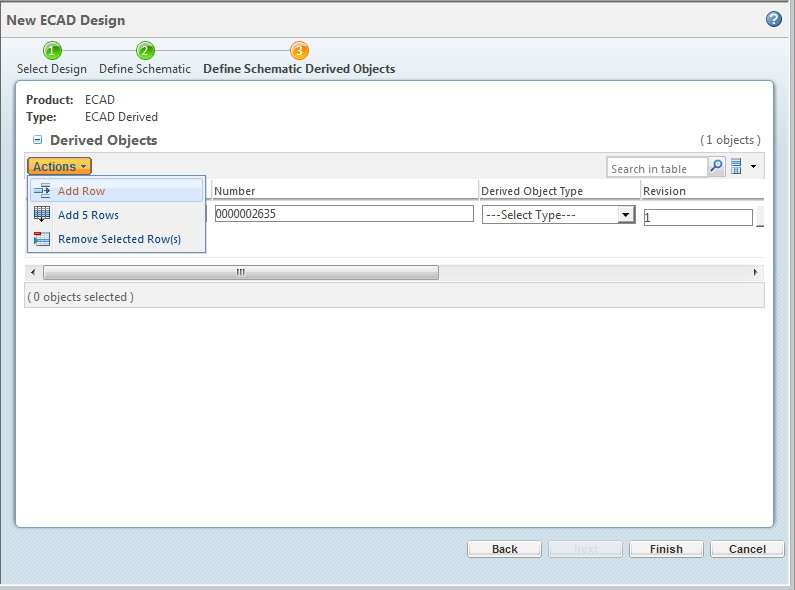New ECAD Design
The New ECAD Design action creates a new ECAD design for use in Windchill not in the Windchill Workgroup Manager for ECAD . Navigate and select the New ECAD Design action.
This opens the New ECAD Design window. Choose the desired option from the Select Design Type drop-down.
• ECAD Schematic
— Creates a standalone schematic design for use. When used an ECAD Board cannot be associated.
• ECAD Board
— Creates a standalone board design for use. When used an ECAD Schematic cannot be associated.
• Combined ECAD Board and Schematic
— Creates a combined board and schematic design together for use. This design type can be applied to any combination of ECAD design tools from the list of supported adapters. In addition the functionality allows each of the design objects to be checked in or checked out independent from each other and offer an association between them for easy collection.
• Non-Separable Design
— Creates a Non-Separable Design type. This design type can only be applied to Mentor Graphics System Architect and Boardstation. The functionality locks the schematic and board together for check in or check out and is managed with a generic object.
• ECAD Generic Non-Separable Design
— Creates a Non-Separable Design type. This design type can only support a neutral adapter that the user can apply it to any schematic and board. BOM and viewable generation is not supported out of the box. BOM and viewable generation may be achieved by way of a custom script driven by a PTC support hook. The functionality locks the schematic and board together for check in or check out and is managed with a generic object.
Click Next and the define schematic window appears.
| The figure below is for an ECAD Schematic design. The fields will be different according to which of the four design types you select. |
Populate the Authoring Application, Name, Location and Revision fields. There is also a box to check if you want to Create Derived Objects. Click Finish when all information has been entered.
Click Next if you selected the Create Derived Objects option.
The Derived Objects window lets you specify other additional information you would like to manage. When the fields are populated, click Finish.
The new ECAD design is now complete and ready to store design data.