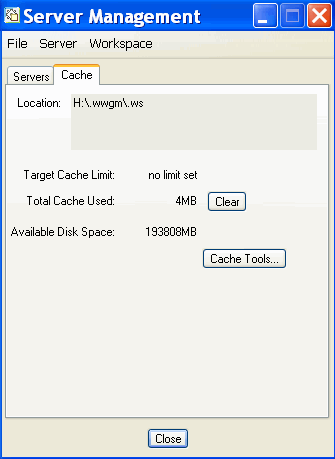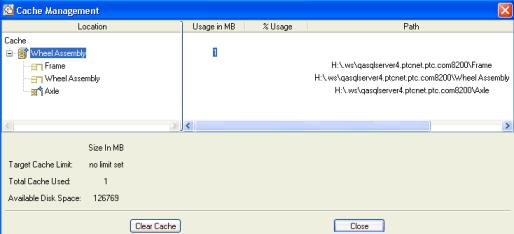Managing Cache
Windchill Workgroup Manager cache is a local repository for third-party ECAD applications contained in a specific workspace, and is used only when uploading or downloading files to and from the server. Using cache improves performance because Windchill Workgroup Manager only downloads files if the content on the server is more recent than the content in the cache; and only uploads files when you direct it to do so.
By default, when you register Windchill servers and authoring applications, an ecad_ws directory is created for cache. It is located under your user profile on your local computer. For every server location listed in the ecad_ws directory, there are subdirectories for each workspace.
|
|
Working directly in cache is discouraged so that data is not accidentally corrupted. To help avoid directly working in cache, a component on the client, called the Workspace Local Directory, is available. It is recommended you use this, rather than browsing to or saving from the ECAD application to the cache directly. Sample default locations for the Workspace Local Directory are provided below.
|
The cache location is defined by the environment variable PTC_WF_ROOT, which is the client connector cache. This is where all Windchill Workgroup Manager-related client side information is stored. If the environment variable is not explicitly defined, the default location will be the user's home directory.
By default, cache is not shared between Windchill Workgroup Manager and Creo Elements/Pro 5.0.
If you are planning to run the Windchill Workgroup Manager and Creo Elements/Pro 5.0 on the same system and also want to have the cache residing in a non-default location, you must explicitly set the cache (PTC_WF_ROOT) for both these applications to different locations. For example, one method of achieving this is to create a startup batch file for each application that defines the PTC_WF_ROOT environment variable (cache location) and then start the program.
The default locations for the Windchill Workgroup Manager and Creo Elements/Pro 5.0 cache, and Workspace Local Directory locations, are as follows:
• Cache location for Creo Elements/Pro 5.0 - %APPDATA%\PTC\ProENGINEER\Wildfire\.wf
• Cache location for Windchill Workgroup Manager- %APPDATA%\PTC\ProENGINEER\Wildfire\.wwgm
• Workspace Local Directory location for Creo Elements/Pro 5.0 - %USERPROFILE%\.wf
• Workspace Local Directory location for CAD application - %USERPROFILE%\.wwgm
Although it is not recommended you directly access the ecad_ws directory, there are certain actions that require you to select from it. If desired, the location of the ecad_ws directory can be changed by setting the environment PTC_WLD_ROOT to the required location.
Cache is managed from the Cache tab on the Server Management window ( > ). This window describes your workspace local directory/managing directory location, cache space used (in MB), and available disk space. There is also an option to clear the cache. The following graphic shows the Cache tab window.
This information is also displayed in the Cache Management window.
Select Cache Tools on the Cache tab to access the Cache Management window. The Cache Management window provides the following:
• Workspace local directory location of primary server's active workspace
• Cache usage
• Path to the .ws directory
• Cache limit. The Target Cache Limit can be set in the wgmclient.ini file entry cache.size, or by setting the environment variable dm_cache_limit.
• Amount of utilized disk space
• The Clear Cache button clears all cache in the inactive workspace.
The next graphic displays the Cache Management window.