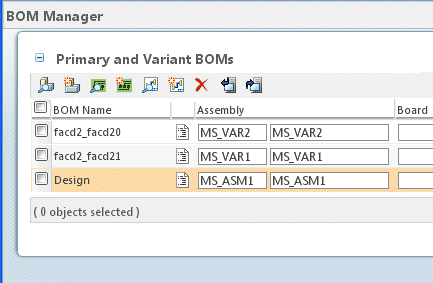
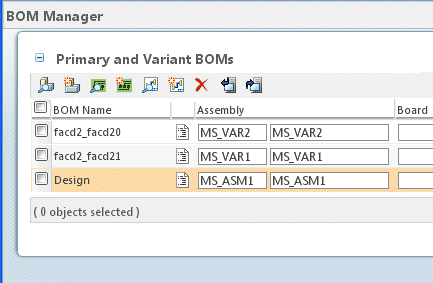
Function | Icon | Description |
Export | Exports selected BOMs as CSV files | |
Remove | Deletes the selected BOM | |
Find ASM | Associates selected BOM with existing assembly part | |
New ASM | Creates new assembly part, and associates it with the selected BOM | |
Find BRD | Associates selected BOM with existing board part | |
New BRD | Creates new board part and associates the selected BOM with it | |
Find SCH | Associates selected BOM with existing schematic part | |
New SCH | Creates new schematic parts and associates the selected BOM with it | |
Import | Imports a CSV file. |
• Because the icons for Find ASM, Find BRD, and Find SCH as well as New ASM, New BRD, and New SCH are identical, you can identify them by hovering the cursor above the icon and reading the tool tip. • You cannot use assembly parts that have the same number for different variants, even if they belong to different organizations. Organization is not considered for this constraint. Some examples are: The following scenario will not work: Variant 1: Assy: 12345 Cage Code: ABC Variant 2: Assy: 12345 Cage Code: XYZ The following scenario will work: Variant 1: Assy: 12345 Cage Code: ABC Variant 2: Assy: 5678 Cage Code: ABC |