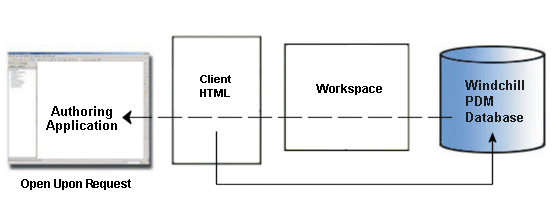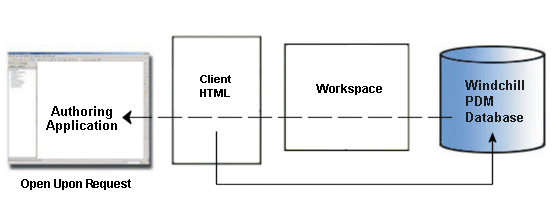Check Out
In order to modify a Windchill object, you must first check it out. The Check Out action accomplishes the following.
• Creates a copy of the object in and marks it as checked out. This signals other users that the object is being modified.
• Creates a working copy of the object in your workspace which holds all of your changes until you check the object back in.
• Reserves the object in the Windchill commonspace, preventing other users from checking in any changes to it until you release it. You release it either by checking it back in or by undoing the checkout.
The following figure illustrates the checkout workflow for Windchill objects.
You access the
Check Out action by clicking

in the
Windchill ribbon from
Creo Schematics. It is also available from within
Windchill.
| Windchill supports the checking out of non-latest iterations of CAD documents and the subsequent checking in of those documents to become the latest iteration. This allows you to revert to an earlier version of a design. |
You can access the Check Out action from Windchill by doing one of the following from the active workspace.
• Choose the object that you want to check out, then select > .
• Right-click anywhere in the table row of the object that you want to checkout and selectCheck Out from the actions menu.
• From the
Object List table ribbon, click

.