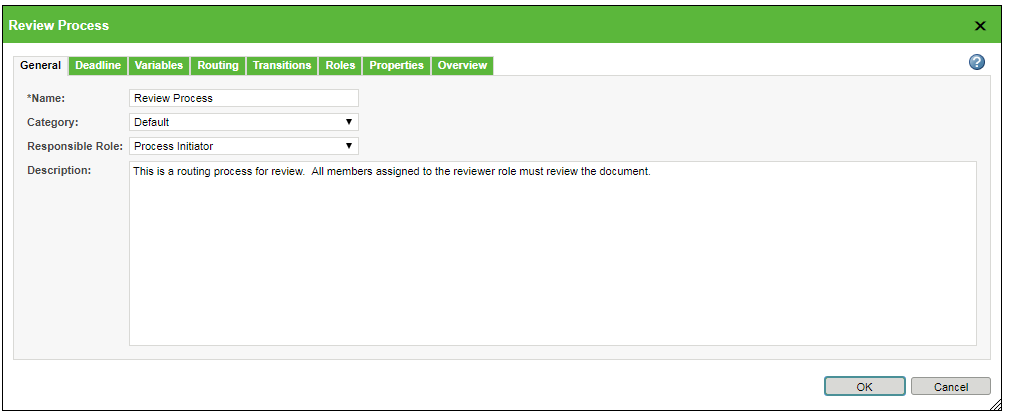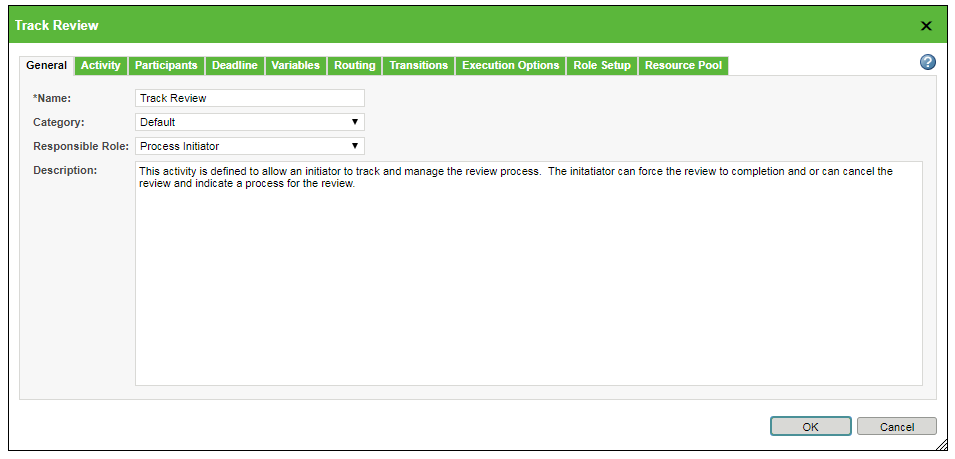Activity and Process Properties
You can define properties at the process level and the node level. Several tabs are common between activities and the workflow process.
You can also configure the overall workflow template as a
proxy process template (a template embedded within another template). In that way, the template is essentially used as a very complex activity. If that is your intent, you can optionally configure the
Routing and
Transitions tabs just as you would an individual activity.
The following tabs appear in both process and activity properties:
|
|
Provide a name and description for the activity or process.
|
|
|
Set optional deadlines for activity or process completion.
|
|
|
Declare variables to use in workflow expressions.
|
|
|
Declare custom routing events.
A routing event directs the workflow based on the outcome of the preceding node.
|
|
Routing options at the process level are useful only if you are intending to use the template as a proxy process |
|
|
|
Declare custom transition expressions.
A transition is a movement from one internal state to another within a workflow, reflecting a change in the workflow status.
|
|
Transition options at the process level are useful only if you are intending to use the template as a proxy process |
|
Process Property Tabs
Some properties are specific to the overall workflow process template.
To access the process properties, click the Properties link to the right of the Location menu:
In addition to the tabs above, the following appear:
| Specify any roles that should only be populated through a Set Up Participants task. |
| Set workflow preferences, including the consequences of an error and who is notified. |
| Manage image files associated with the template. |
Activity Property Tabs
To view the activity properties, double-click the activity node:
In addition to the tabs above, the following appear:
| Provide instructions for the activity and select a workflow task template. |
| Define who the activity task is assigned to, which participants are required, and whether all participants must complete the task. |
| Select options for notifications, recording changes, and when to abort the activity. |
| If the activity includes an action to set up participants, use the Role Setup tab to configure how much control the assignee has when adding, removing, and viewing participants. |
| If the activity includes an action to set up participants, use the Resource Pool tab to identify the users that are available to include as task participants. |