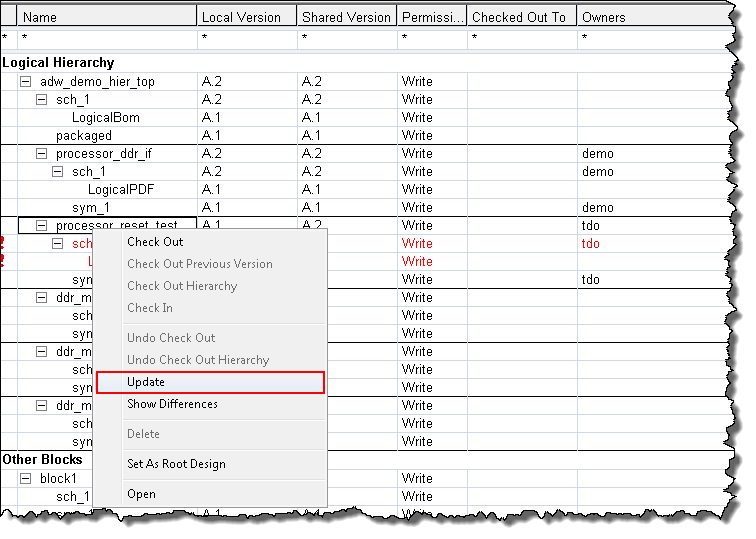Updating the Team Design as you Work
As members of your design team check in their work, updates to the team design (object additions, modifications, and deletions) are saved to the shared project space on the Windchill server. However, these updates can cause design objects in your local workspace to become temporarily out-of-sync with the design data currently available on the server. To immediately resolve this, you can perform an Update action to refresh the design data in your local workspace so that you can continue working with the design. Otherwise, design updates occur automatically at regular intervals as set in the Cadence Team Design Option dashboard. The design update also serves to remove obsolete objects from your local workspace that were previously deleted from the design by other team members.
|
|
If you attempt to perform further actions on a team design that is not up-to-date, the following error message is presented.
|
To immediately update a design:
1. In the
Cadence Team Design Option dashboard, check the design for objects that are highlighted in red and flagged with a

status icon.
| If preferred, you can also update the entire design with a single action by selecting the top-level (schematic or board) object in the design hierarchy. For example, the design object adw_demo_hier_top as seen in the following figure. |
2. Right-click the top-level (parent) object that represents the portion of the design that you want to update, and choose Update from the actions menu as shown in the following figure.
The design data in your local workspace is refreshed with the latest data on the Windchill server, enabling you to continue working on the team design.
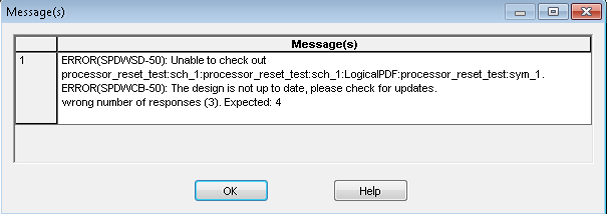
 status icon.
status icon.