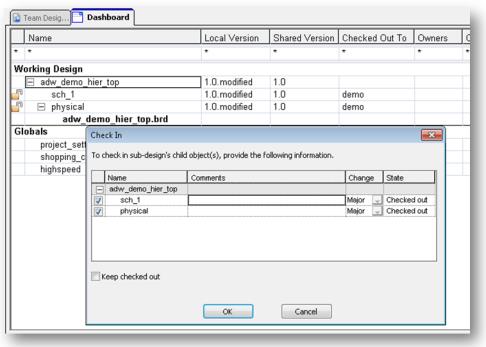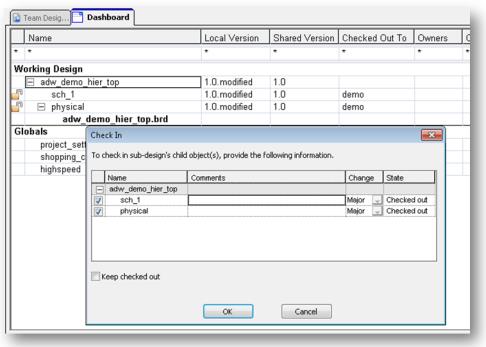Design Check In
To check the design back into Windchill:
1. In the Cadence Team Design Option dashboard, right-click the top node of the design and select Check in from the actions menu.
The Check In window appears as shown in the following figure.
2. Select (check) the schematic and board objects listed in the window and do the following:
a. Click OK to initiate the check in.
A BOM Report window appears.
b. In the BOM Report window, click Do Not Generate BOM.
The BOM Manager window appears.
c. In the BOM Manager window, click OK to dismiss the BOM Manager and complete the check in.
The design is checked back into Windchill, the BOM attribute mapping update has been finalized, and enterprise parts have been created and associated with all design objects on the server.
| If the network connection to the Windchill server is lost at any point during the initial check in process, recovery of lost data is possible by simply relaunching the Cadence Team Design Option authoring application and running a check in for the failed blocks. |