The Indexing Administration utility is available under > > .
The Indexing Administration utility only supports one Windchill Index Search core. By default, this is the out-of-the-box wblib core. |
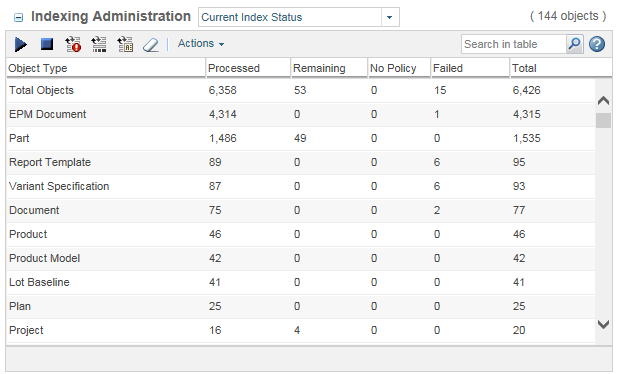
Current Index Status | Indexable Windchill objects categorized by type. • Processed—Number of objects have successfully been added to the Windchill search index. • No Policy—Number of objects that are not indexed because the object type does not have an associated indexing policy. • Failed—Number of objects that could not be indexed due to errors. • Total—Total number of objects combined. | ||
Failed Objects | A list of objects that were not indexed due to an error: • Object Id—The Solr indexing ID for each object. • Error Message—The corresponding error message reporting the failure.
| ||
No Policy Objects | A list of objects that are not indexed because the object type does not have an indexing policy. • Object Id—The Solr indexing ID for each object. If an object does not have an indexing policy, it is not indexed and is not available to use with Windchill Index Search. For more information about indexing policies, see Indexing Rules. | ||
Objects for Which Content Indexing Failed | A list of content holder objects that have been indexed, but indexing failed when processing the file content. The corresponding error message appears next to each object. • Object Id—The Solr indexing ID for each object. • Error Message—The corresponding error message reporting the failure.
|
Start Indexing | Initiate indexing for a specific object type.
| ||
Begin indexing your data. This option also creates an entry in the BulkIndexQueue, which executes the actual bulk indexing task. If you have previously started the bulk indexing process and it is still running when you select this option, you receive an error message. | |||
Stop the bulk index loading process and remove any remaining bulk indexing queue entries.
| |||
Reset the objects that failed during indexing. You can use this option to process failed objects again. | |||
Reset entries that are processing. Use this action if you have objects that have not yet been marked as complete. This can happen if communication between the indexing engine and Windchill occurred and Windchill did not update the object. | |||
Reset entries that have no indexing policies. Use this action if you have changed indexing rules and objects that were previously not indexed should now be included.
| |||
Delete this list of objects. | |||
Export List to File | Export the table contents to different file formats. |