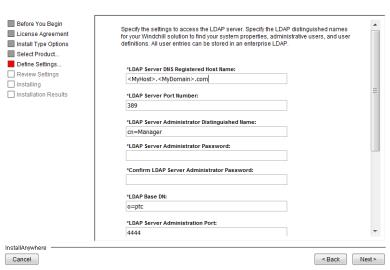Installing the Windchill Directory Server
Use the following procedure to install the Windchill Directory Server or when you are updating an existing Windchill Directory Server to the latest version.
|
|
The Windchill Directory Server must be installed on local storage. It does not support NFS, SAN, or other remote / shared / network file systems. This is a requirement of the underlying Berkeley DB Java Edition used by Windchill Directory Server for database storage. Attempts to use network file systems may result in data integrity issues, file locking issues, or startup failures.
|
If you are performing a new Windchill installation, you can select to install and configure the Windchill Directory Server as one of the platform components. Or, you can install a new standalone instance of the Windchill Directory Server. In the latter case, the Windchill Directory Server must be installed before Windchill. When you install Windchill, select the option to configure your solution to an existing instance of the Windchill Directory Server and enter the settings you used for the Windchill Directory Server. For both cases, see the Windchill Installation and Configuration Guide.
Updating the Windchill Directory Server is not supported as part of updating Windchill. To update the Windchill Directory Server, you must install it as a standalone component.
To install an update to the
Windchill Directory Server follow the steps in the section
Updating Windchill Directory Server to the Latest Maintenance Release. This includes the step of renaming the
Windchill Directory Server installation directory. Then, install the latest version of the
Windchill Directory Server.
When installing the Windchill Directory Server as a standalone component, select both the Windchill Directory Server and the Java Development Kit products. Then, set the Base Installation Directory to the earlier path for theWindchill Directory Server. Next, manually edit the Installation Directory for the Windchill Directory Server to also be the same as the earlier path. On Windows, for example, the installation paths for these three directories might be:
|
Base Installation Directory
|
C:\ptc\Windchill_10.x\WindchillDS
|
|
JDK Installation Directory
|
C:\ptc\Windchill_10.x\WindchillDS\Java
|
|
Windchill Directory Server Installation Directory
|
C:\ptc\Windchill_10.x\WindchillDS
|
Setting the installation directories this way allows you to retain the existing directory for Windchill Directory Server, and avoids conflicting with the PSI registry data used by the initial Windchill install
Install the Windchill Directory Server using the PTC Solution Installer (PSI).
1. Select the Solution installation type option. Then select Install a Standalone Product or Component.
2. Choose Windchill Directory Server and Java SE Development Kit (JDK).
|
|
When installing Windchill Directory Server as a standalone component, Windchill Directory Server should be installed outside the base installation directory (by default, the base installation directory is <drive>\ptc\Windchill_10 on Windows) and, it requires a JSDK that is separate from the Windchill solution’s JSDK.
|
|
|
On Linux systems, file system write barriers must be enabled and file system journaling mode must be set to ordered. Refer to the mount command man page for details on enabling write barriers and setting journaling modes. Failure to use the correct file system could compromise directory database integrity, particularly after crashes or power failures.
|
3. As you enter the information to define the settings required for installing Windchill Directory Server, be aware of the following:
◦ Do not specify a Uniform Naming Convention (UNC) path name (such as \\host\path\to\JDK) for either the Java SDK or the Windchill Directory Server installation directory file paths. Also, as noted earlier, the Windchill Directory Server does not support network file paths (or mapped drives). And, though SUBST file paths to local storage can be used, they cannot be used if you want to run Windchill Directory Server as a Windows Service.
◦ When updating to the latest version of the Windchill Directory Server, the port number, administrative distinguished name, administrative password, and the LDAP Base DN that you specify are those identified in the update procedure.
For example:
In the LDAP Base DN field, be sure to replace “o=ptc” with the Base DN that was used with an earlier version of the Windchill Directory Server.
4. Complete the remaining installation steps as directed by PSI.
For additional details on using PSI to install the Windchill Directory Server, see the Windchill Installation and Configuration Guide.