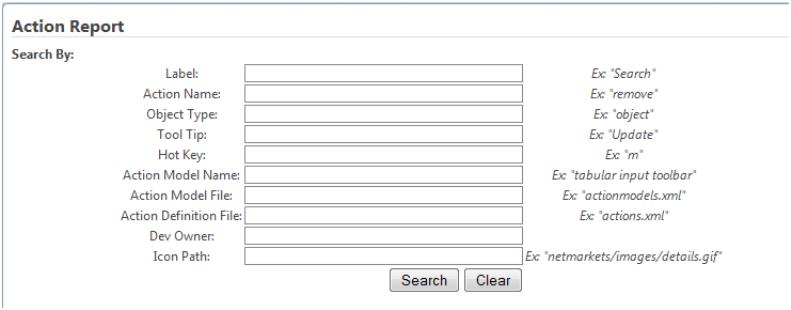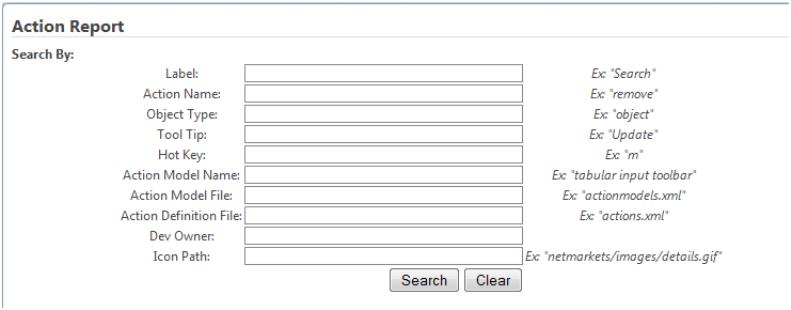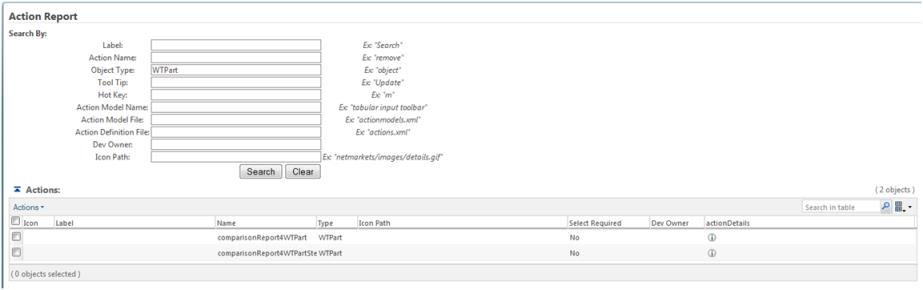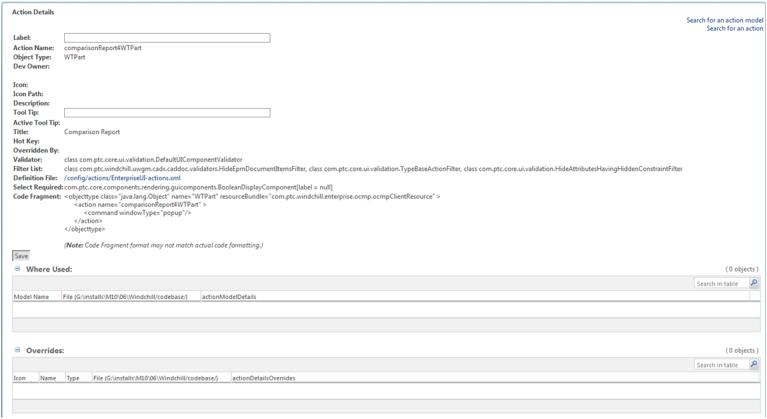Action Reports
Action reports provide details on the actions used in the Windchill UI to launch wizards and execute operations. Such details include the action label, action name, the Java class used to validate whether the action is available to the user, the file in which the action is defined, and many others. Action reports also enable you to modify the label and tool tip of an action.
Reports may be generated for any action managed by the StandardNmActionService.
Report Location
From the Navigator browse to > >
Generating an Action Report
Search for the action whose details you desire using the search criteria on the Action Report page:
Search supports:
• Multiple search parameters
• Regular expressions
• Case-insensitive matching
Search Examples:
• For Label (aka Description):
◦ remove ==> Matches: "remove", "list_delete", "related_delete_described_part", etc.
• For Action Name :
◦ remov.* ==> Matches: "remove", "remove_deliverable", "removeUses", etc.
◦ r[a-z]* ==> Matches: "reply", "REVISEITEMS", "reassignLC", etc.
◦ .*move ==> Matches: "remove", "CONTAINERMOVE", "WFMOVE", etc.
◦ .* ==> Matches: everything
• For Hot Key:
◦ m ==> Matches: "home"
◦ .* ==> Matches: "home", "productStructure", "documentStructure", etc.
• For Action Model File/Action Definition File:
◦ Files must be located under <Windchill>\codebase\config\actions
◦ You only need to specify the file name in the search criteria, not the file path. For example, BaselineClient.* ==> Matches: <Windchill>\codebase\config\actions\BaselineClient-actions.xml
◦ Some matches may be deceiving due to include tags in xml files
Once you have entered your search criteria, click the Search button to display the matching actions:
To display the full action report for one of the displayed actions, click the

icon for it:
If there is no information for an attribute of a particular action, the line is shown blank.
Features
• New actions can be created from the Actions table by selecting Create Action from the Actions menu.
• Actions can be copied to Clipboard from the Actions table.
• “Select Required” is added as a column to the action report.
• “Icon Path” is added as a column to the action report.
• “Select Required” is added as a property to the action details page.
Ability to persist the user changes in a new location (coming from wt.properties) and change in framework to give precedence to these new persisted files. The modified action changes are saved to xml. Property to be added in the wt.properties for actions is com.ptc.netmarkets.util.misc.customActions. The value for the property would be complete path to the custom xml along with the file name. Example entry in wt.properties on Windows: com.ptc.netmarkets.util.misc.customActions=D\:\\myCustomActions.xml. If the property is not specified, user changes would be persisted in: <wt-codebase>/config/actions/custom-actions.xml
Troubleshooting
Search returning "No Objects to Display": If the method server is restarted after a search has already been attempted, another search will return "No Objects to Display" no matter what you search for. This is due to the fact that the page relies on a session variable to get the information from the method server. To fix this problem, simply restart your browser.
Wrong Definition File? Some matches may be deceiving due to include tags in xml files. Check the included files to find your particular actions.