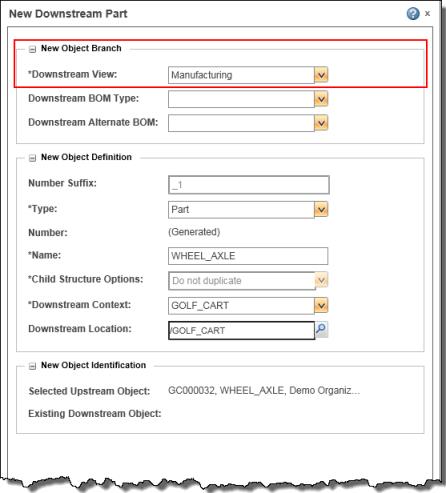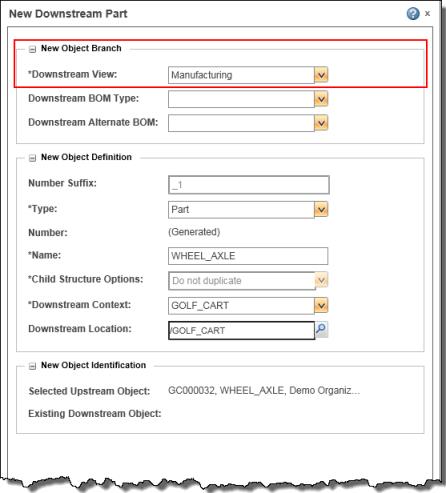Customizing Associative Structure Browser Object View Defaults
When performing object transformation actions from upstream to downstream structures in associative structure browsers, the newly created objects in the downstream structure use the Downstream View attribute value specified in the New Object Branch panel. An example is shown in the following figure.
Preferences
As a user, you can control the default value displayed in the panel for this attribute by setting one or more of the following preferences within the WindchillPreference Management utility.
| If you change the value of these preferences, you must refresh the Associative Structure Browser to activate the change in the affected structure transformation actions. |
1. >
2. > > >
3. > > >
4. > > > >
5. > > > >
6. >
For help in determining which preferences to set and how to enter values, refer to the following table.
To change . . . | set the preference numbered | Preference Values |
the default view for structure transformation actions, as well as the option list of applicable values presented in the drop-down menu for structure transformation actions with user interfaces | 1 | • Enter as a list of comma-separated values. For example: Design, Manufacturing, Service. Valid view values, by definition, are contained in the site view hierarchy. When a value is invalid, it is ignored. • If the default value is not contained in the option list of applicable values, then the default is taken from the first available value in the view hierarchy order. • If the preference value is left empty, or all values entered are invalid, then the view default is set using the config spec of the target structure. |
the default view for filters | 2,3,4 or 5 | Enter as a single value. Valid view values, by definition are contained in the site view hierarchy. When a value is invalid, it is ignored. If the preference value is left empty, or all values entered are invalid, then the view default defers to the first available value in the view hierarchy order. |
the default view for “insert new” structure transformation actions | 6 | Enter as a single value. Valid view values, by definition are contained in the site view hierarchy. When a value is invalid, it is ignored. |
Delegate
As a Windchill administrator, you can also specify a company-specific default value for the View attribute, as well as a list of optional values that are applicable to selected downstream object(s). You do this by either modifying the standard delegate, or by replacing the standard delegate with your own custom delegate (Type and View attributes only), as explained in the following procedure.
| Modifying property files can have unexpected consequences if done improperly. |
To modify a standard delegate, or replace it with a custom delegate:
1. Stop the method server.
2. Navigate to <Windchill_home>\codebase\com\ptc\windchill\enterprise\associativity\asb\xconf\ asb.service.properties.xconf.
3. Search for and modify DefaultDownStreamViewDelegate to suit the needs of your company.
—or—
Search for and replace DefaultDownStreamViewDelegate with your own delegate (use a different name) that uses custom logic to set default values based on the needs of your company.
Attribute | Standard Delegate | Custom Delegate Inputs/Outputs | Affected Actions |
View | DefaultDownStreamViewDelegate | Input: • upstream view name/filter info • downstream view name/filter info • upstream tree info (for default values) • downstream tree info (for default values) • Selected objects as seed of input information • Invoked action type Output: • Default view per selected object. • Option list of applicable views per selected object | • New Downstream Part • New Downstream Branch • Paste as New Part • Paste as New Branch • New Downstream Part Variant • New Downstream Branch Variant • Duplicate • Replace with New • Upstream Filter Properties • Downstream Filter Properties • Insert New Part • Insert Multiple New • Extend BOM Equivalence • Assemble as New Part/Branch |
4. Using the xconfmanager, propagate your modified/custom delegates to the relevant property files by entering the following command in a Windchill shell.
xconfmanager -pF
5. Restart the method server.
Delegate Implementation Guidance
• It is the server’s responsibility to determine whether the values provided by the delegates are valid for the object being created. If the values are invalid, the server returns a message informing the user that the object was not able to be created. User interfaces for structure transformation actions are not responsible for validating the delegate’s values.
• Objects selected to be transformed must be simple database objects, for example WTPart.
• The Windchill system administrator can create their own delegate class, extend the interface, and propagate to implement. Delegates are specified in the Windchill service.properties file.