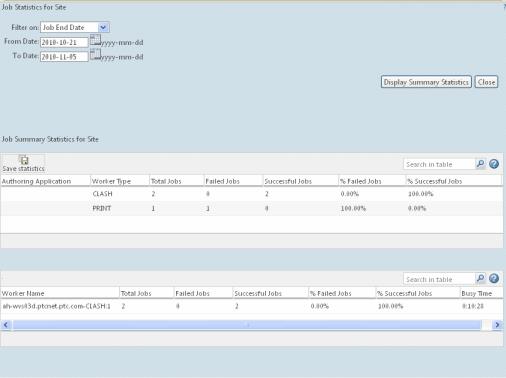Job Statistics displays information including the authoring tool, worker name, number of jobs, both failed and successful, and the overall percentage of failed and successful jobs for each entry. This information helps you diagnose the overall system health. To display job statistics, select the  icon in the Job Summary area of the WVS Job Monitor.
icon in the Job Summary area of the WVS Job Monitor.