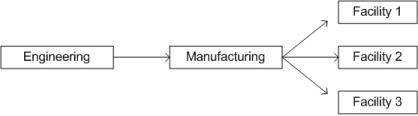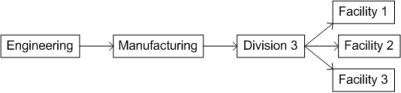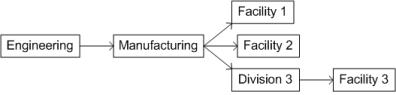Inserting a View
The insert view icon

allows the site administrator to create a new view as a child by inserting it directly under an existing view in the hierarchy. The children of the existing parent view are automatically made children of the inserted view.
When inserting a view, the new view is inserted as a child, directly under the selected view in the hierarchy. The children of the existing parent view are all automatically made children of the inserted view. If you would like one or more of the children to be at the same level as the new view, the child or children will have to be moved manually to the correct sibling level.
For example, assume the following views exist:
If you insert a Division 3 view from the Manufacturing view, the Division 3 view would be a child of Manufacturing and the new parent of Facility 1, Facility 2, and Facility 3, as seen in the following diagram:
If you want only Facility 3 to remain a child of Division 3, you will have to move Facility 1 and Facility 2 back to their desired parent view, making them siblings of Division 3. The following diagram illustrates the revised hierarchy:
Use the following procedure to insert a view:
1. Use the row-level insert view action

on the existing view under which you want to insert a new view.
The Insert View window appears and displays the name of the parent under which the new view will be inserted.
2. Enter a name for the new view in the Name field.
3. Click OK to insert the view and return to the Views table.
 allows the site administrator to create a new view as a child by inserting it directly under an existing view in the hierarchy. The children of the existing parent view are automatically made children of the inserted view.
allows the site administrator to create a new view as a child by inserting it directly under an existing view in the hierarchy. The children of the existing parent view are automatically made children of the inserted view.