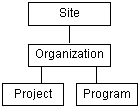Project and Program Administration
The administration of a Windchill solution that includes projects and programs can be broken into the following main categories:
• Administering site information
• Administering organizational information
• Administering project information
• Administering program information
User interaction with Windchill is made more efficient by establishing the context within which the users work. Projects, programs, and organizations are examples of unique contexts.
For example, if a user entering a Windchill solution navigates to a folder within the Bulldozer Design project and creates a new document, that document is managed in the context of the Bulldozer Design project. Persons with access to the Bulldozer Design project may automatically have the right to see and modify the new document. In this way, the context provides the framework from which user actions are executed.
Each context can be accessed from a corresponding location in the Navigator:
• To administer site information, use the utilities and administrative actions available from
Site 
. For more information, see
Working with the Site.
• To administer organizational information, use the utilities and administrative actions available from
Organizations 
. For more information, see
Working with Organizations.
• To administer project information, use the utilities and administrative actions available from
Projects 
.
• To administer program information, use the utilities and administrative actions available from
Programs 
.
The information stored in site, organization, project, and program contexts has the following hierarchy:
The framework of default templates set at the site context is used in the organization context unless it is specifically overridden at the organization level. Similarly, the framework set at both the site and organization context levels is used at the project context level and at the program context level, unless it has been overridden at the lower level. Your
Windchill solution provides a set of out-of-the-box context templates to establish the administrative framework. You can also create new context templates and edit existing context templates. For more information, see
Working With Context Templates.
The site and organization administrators determine who should have administrative privileges for the project or program contexts. When a new organization is created, the site administrator can select the option to have organization members automatically added to the project creators list. If this option is not selected, then the site or organization administrator can manually add users to the list of project creators, and also to the list of program creators, for a specific organization from the > table.
The user who creates a project becomes the project manager for that project. The user who creates a program becomes the program manager for that program. Project and program managers have administrative privileges for the specific project or program that they have created. They can later choose to assign additional users to the project manager or program manager role, giving these additional users administrative privileges for that project or program. The original project or program creator can also later choose to delegate the project or program manager role to another user completely, and relinquish their project or program manager role. For more information see
About Projects and Programs.
The following administrative topics are covered in this help:
For more information about managing projects and programs, see
About Projects and Programs, and the
Understanding Projects and Programs administration reference.
| By default, programs are hidden. To make programs visible and available for use in your Windchill solution, a site administrator can set the value of the > preference to “No”. This preference is available from the Preference Management utility on > . For more information on using the Preference Management utility, see Preference Management. |
 . For more information, see Working with the Site.
. For more information, see Working with the Site.