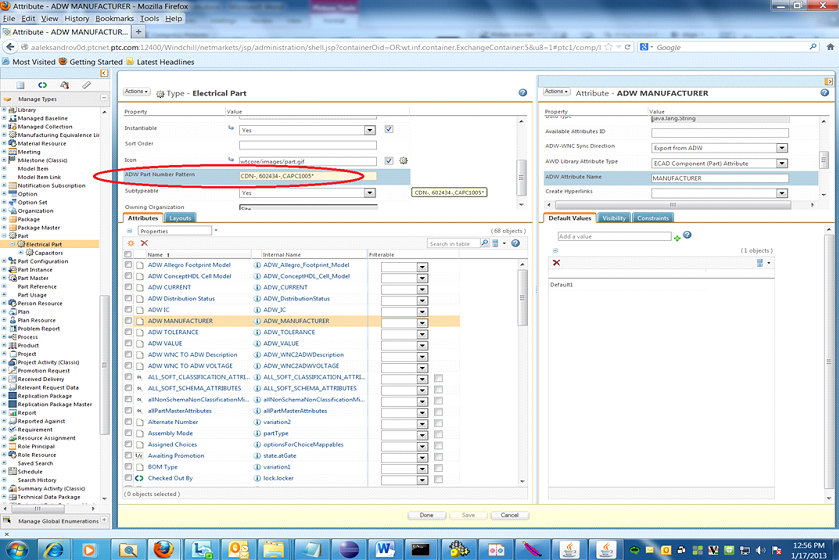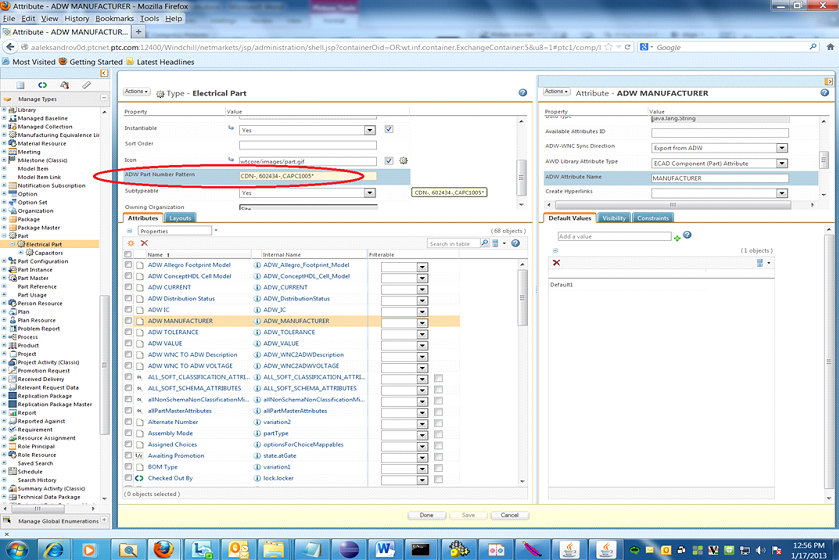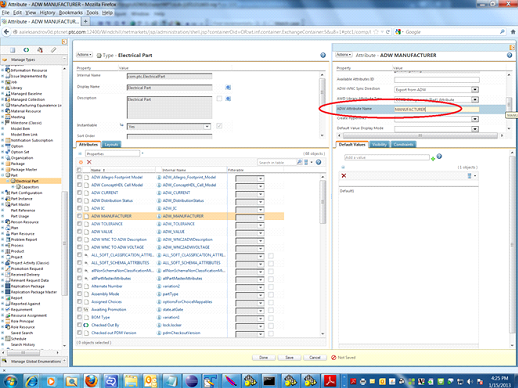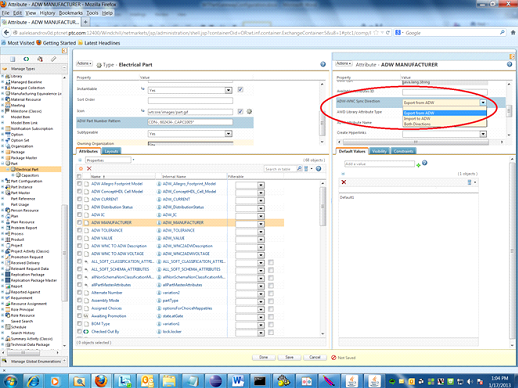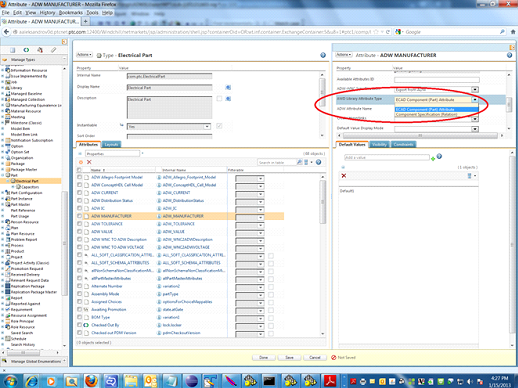Windchill Part Subtype (Business Object) Setup
It is recommended the Windchill parts that represent Allegro Design Workbench Library parts use an out of the box Windchill type named Electrical Part (wt.part.WTPart|com.ptc.ElectricalPart). It is a subtype of the part (WTPart) class that is a parent class for all types of Windchill parts (WTParts) that can be created by users. Electrical Part (as WTPart and its subclasses), known as business objects, are where the global attribute based on the reusable attribute definition used for synchronizing attributes between the Windchill part and the Allegro Design Workbench Library part are created, so it is recommended that the administrator or librarian create specific subtypes for parts that represent corresponding Allegro Design Workbench Library parts on the Windchill side and have specific attributes.
New Windchill 11.0 ADW Gateway configuration envisages using of ADW related type and its Attributes’ properties added to the Part subtype during the ADW Gateway Server side installation. These properties allow you to get rid of mapping and filtering files belong to the ADW Gateway Client side Adapter provided by PTC (ADW2WNCClassification.xml, ADW2WNCRelationshipMap.xml, ADWLibAttrList.xml, WNC2ADWClassificationMap.xml and WNCAttrList.xml) that in previous releases were installed by the ADW Library Client side installer and had to be manually configured and used on the Client (ADW Library) side. The process has been simplified to a User GUI. The following is a description of a new subtype and its attributes’ properties for ADW Gateway configuration:
ADW Part Number Pattern
ADW Part Number Pattern is the only subtype property that is used to define Part Type for newly created WT parts in Windchill:
• The ADW Part Number Pattern is a kind of the Library part number prefix ended with dash (like 200-#####). So in this case 200 is considered the ADWPartNumberPattern during the ADW Gateway configuration process.
• ADW Part Number Pattern property can be presented as a set of patterns. In this case the patterns have to be separated by comma and its format has to be like 100-, 300-, 1000–.
• If a type property ADW Part Number Pattern is not defined for a subtype, this subtype is not used for the ADW Gateway synchronization.
• If ADW Part Number Pattern is not defined for all electrical part types, then a Library Parts sent from ADW is created as WTParts of default ADW Gateway Soft Type Electrical Part (wt.part.WTPart|com.ptc.ElectricalPart).
• If ADW Part Number Pattern is not defined for all electrical part types, then a Windchill part sent to ADW is used configuration of default ADW Gateway Soft Type Electrical Part (wt.part.WTPart|com.ptc.ElectricalPart).
• It is illegal if more than one type has the same ADW Part Number Pattern value. In this case synchronization fails with a corresponding error message.
• The ADW Part Number Pattern can be defined as the wildcard (*). If ADW Part Number Pattern is defined as the wildcard (*), all synchronized Windchill parts are created of the type for which wildcard number pattern is defined.
• If any type has ADW Part Number Pattern defined, it is illegal to use the wildcard (*) as ADW Part Number Pattern for any other type. In this case, synchronization fails with corresponding error message.
• If a Library part name doesn’t have a pattern (a dash ended prefix), the entire name is considered as the pattern.
• If a Library part name pattern does not correspond to any WTPart types ADW Part Number Patterns, WTPart is not created.
Subtype Attributes Properties
1. ADW Attribute Name is string property represents the ADW Library attribute name.
◦ If a Library part attribute is one of the shared attributes eligible for ADW Gateway synchronization, the user has to specify its ADW Attribute Name value for corresponding global attribute on the subtype.
◦ If ADW Attribute Name doesn’t have any value, this attribute is not part of ADW Gateway synchronization process.
2. ADW-WNC Synchronization Direction is an enumeration property (‘Export From ADW’, ‘Import To ADW’ or ‘Both Directions’) indicates if this attribute is shared for ADW, Windchill or both systems. If the enumeration value is not set, this attribute is not eligible for the ADW Gateway synchronization exclude attributes Library Part Classification (LPClassification) and Library Part Oid (LPMasterOid) that are handled automatically. The user must not provide any configuration steps for LPClassification and LPMasterOid attributes.
◦ If a Library part attribute is one of the shared attributes eligible for ADW Gateway synchronization, the user has to specify its ADW Attribute Name value for corresponding global attribute on the subtype.
◦ If ADW Attribute Name doesn’t have any value, it means that this attribute is not a part of ADW Gateway synchronization process.
3. ADW Library Attribute Type is an enumeration property (‘ECAD Component (Part) Attribute’ and ‘Component Specification (Relation)’) indicates if corresponding attribute represents ADW Library Part attribute or ADW Component Specification (Relationship).
◦ If a type attribute has ADW Attribute Name defined but does not have ADW Library Attribute Type defined, the user gets corresponding error message and synchronization does not take place.
◦ If a type attribute is marked as a Relationship (‘Component Specification (Relation)’), only ADW-WNC Synchronization Direction “Export From ADW” is valid because Relations must not be presented in import.xml. So if a Relation (ADW Component Specification (Relationship) has direction set to “Import To ADW” or ‘Both Directions’ by mistake, corresponding error message is added to synchronization log file and synchronization does not take place.
To configure a subtype for the ADW Gateway synchronization, the following steps must be performed in the Windchill Type and Attribute Management utility (the type must be in ‘edit’ mode):
1. On the type property “ADW Part Number Pattern”, define patterns separated by commas or use the Wildcard (*).
2. On an attribute that must be a part of the ADW Gateway synchronization process, define the following properties:
◦ The ADW Library Attribute name in the ‘ADW Attribute Name’ property.
| For Component Specification (Relation), ADW Library Attribute name has to be equal to value of “To type” attribute defined in export.xml file (see the following example of a Relation definition). So for this Relation, ADW Library Attribute name property value must be ConceptHDL Cell Model. <Relation name="Component Specification" id=" 28d25ef6-049e-491b-aa2a-3ca90d61">
<From type="ECAD Component" name="CDN-RES-10: 13563618 " revision="1.0"/>
<To type="ConceptHDL Cell Model" name="passives:respoti.2" revision="1.0"/>
<Attributes>
<Attributes name="Status" value="Released"/>
<Attributes/>
<Relation/> |
◦ From the drop-down list for the ‘ADW – WNC Sync Direction’ property, select one of the available directions:
◦ From the drop-down list for the ‘ADW Library Attribute Type’ property, select one of available types. If an attribute does have ADW Library Attribute name but does not have the ADW Library Attribute Type defined, synchronization does not take place.
To create additional subtypes, from the Manage Types window, right click the Electrical Part and select New Subtype from the right-click actions window. On the New Subtype window, enter the corresponding information.
At this point, corresponding global attributes can be added to the Windchill part with subtype Capacitor.
| At this point it is recommended to have all reusable attributes defined that is added to subtypes as global attributes. |
To add global attributes to a subtype:
1. Select the subtype, and select Edit from the Actions menu to enter edit mode.
2. In the Attributes tab click the Create a new attribute icon. The New Attribute window opens.
3. In the Define Attributes step, enter the Internal Name for the new attribute, and for the Type select Global.
4. Click Next.
5. In the Choose Reusable Attribute step, select from the Reusable Attributes table the reusable attribute on which you want to base the new global attribute. For example, select > .
6. Click Next.
7. In the Set Properties step, enter the property values as appropriate for the new global attribute.
8. Repeat this procedure for all global attributes to be added to the subtype.
9. Click Done to save your changes and exit edit mode.
For more information, see
Creating a New Attribute.