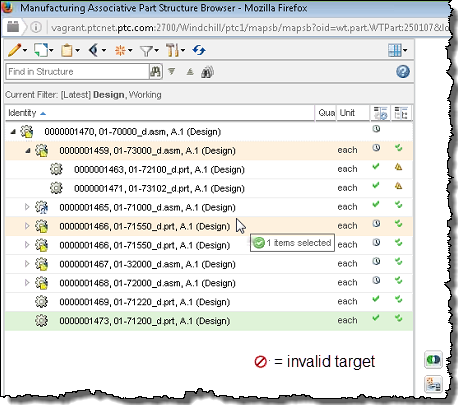Dragging and Dropping in Associative Structure Browsers
Within associative structure browsers, you can create a new, or restructure an existing downstream (manufacturing) structure by dragging and dropping objects from an upstream (design) structure. You can also drag and drop objects within the same structure. This feature also lets you multi-select child objects from the same parent, or from different parents within the source structure.
Preferences
The following table describes the preferences in the Windchill Preference Management utility that control the drag and drop object behavior in associative structure browsers.
|
Path
|
Description
|
Default Value
|
|
> >
|
Determines the action used when source objects are dropped on a target object in the downstream structure.
|
Paste
|
|
> >
|
Determines whether the drag and drop context menu is displayed when a target object is selected in the downstream structure.
|
No
|
|
|
• Dragging and dropping objects between structures is unidirectional (upstream to downstream only).
• Both trees must be in the same mode (both in usage mode or both in occurrence mode). Modes cannot be changed during the drag and drop action.
|
Dragging and Dropping Objects Between Upstream and Downstream Structures
To drag and drop objects between structures:
1. In the upstream structure pane, select one or more source objects that you want to copy to a target node in the downstream structure.
The selected object(s) highlight in the upstream structure.
2. Hover your cursor over one of the selected objects, press and hold the left mouse button, and drag the object selection towards the intended target node in the downstream structure pane.
As you drag the selection, a tooltip appears under your cursor indicating the total number of objects selected, as well as an icon indicating the validity of the target node at the cursor location.
A green check mark indicates a valid target — a red strike-through circle indicates an invalid target as shown in the following figure.
3. Click on a valid target node.
| Target nodes representing assemblies expand automatically to enable child node selection. |
The following results occur:
◦ The target node is implicitly checked out.
◦ The message
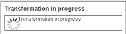
is displayed.
◦ The source objects are copied and pasted below the target as children and new associations are created with the system preserving, recalculating, or creating data for the new associations as needed.
◦ For your verification, the copied source objects are left in a highlighted state (dark blue) in the downstream tree as well as in the Associative Structure Browser 3D Visualization tab (if cross selection is enabled).
Dragging and Dropping Objects Within the Same Structure
To drag and drop objects within the same structure:
1. Click to select one or more objects that you want to copy to a target object in the same structure.
The selected object(s) highlight in the structure.
2. Hover your cursor over one of the selected objects, press and hold the left mouse button, and drag the object selection towards to the intended target object.
As you drag the selection, a tool tip appears under your cursor verifying the number of objects selected, as well as an icon that indicates the status of the target object at the cursor location.
A green check mark indicates an appropriate target — a red strike-through circle indicates an inappropriate target as shown in the following figure
3. Click on the intended target object.
The following results occur:
◦ The target object is implicitly checked out.
◦ The source objects are copied and pasted below the target as children.
◦ For your verification, the copied source objects are left in a highlighted (dark blue) state as well as in the Associative Structure Browser 3D Visualization tab (if cross selection is enabled).
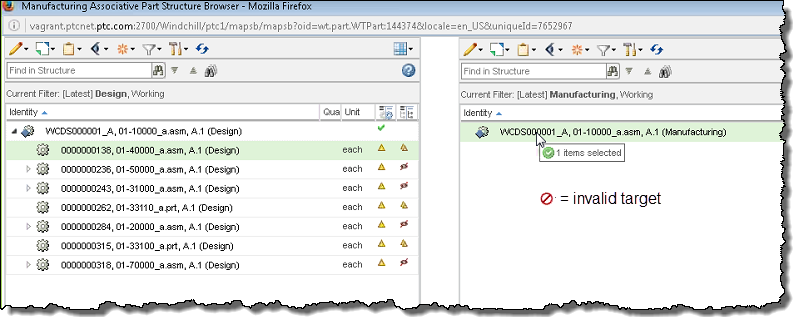
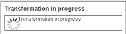 is displayed.
is displayed.