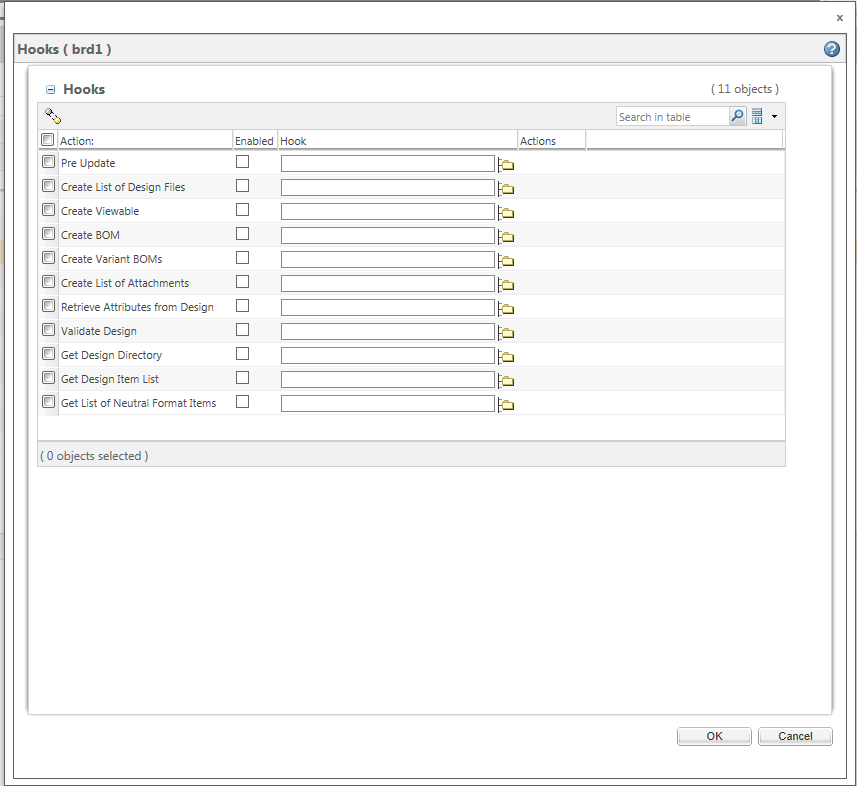Select ECAD Hooks
This topic describes the Select Hooks action, available from the active workspace.
You can customize built-in implementations by selecting pre-defined ECAD hook definitions so that they are executed when applicable actions are executed on a specific object.
To select pre-defined ECAD hook definitions:
1. Click the info icon

in the design’s information page.
2. Choose > . The Hooks window opens.
3. Select the check box next to each hook that you want to enable.
4. Select the folder icon

next to the hook column. The
Search for Hook Definition Documents window opens.
5. Verify that the EPM Document is displayed in the Type menu within the Search for Hook Definition Documents window.
6. Type the name of the hook definition document you want to use in the name field.
7. Click Search, then check for a hook definition document with that name in the search results. Repeat the previous two steps as necessary.
8. Select your hook definition document from the search results, then click OK.
| For the detailed description of the fields and their supported values, see the following sections. |
Making Selections from the Hooks window
This section describes the selections that you can make from the Hooks window.
Below is a brief description of the hooks:
1. Pre Update
— The Pre Update action launches an external script before any ECAD actions are launched.
2. Create List of Design Files
— The Create List of Design Files is a list of paths for all files that are part of the design data which will be archived. Each line in the output file represents an individual path.
3. Create Viewable
— The Create Viewable action creates a viewable file name based on the design item.
4. Create BOM
— The Create BOM action will create or modify a generic BOM file.
5. Create Variant BOMs
— The Create Variant BOMs action will create or modify a variant BOM file.
6. Create List of Attachments
— The Create List of Attachments action creates a list of all files that will be attached to the updated document.
7. Retrieve Attributes from Design
— The Retrieve Attributes from Design action will create type-name-value triplets for attributes that are published to the updated EPM document when you do a Save to Workspace.
8. Validate Design
— The Validate Design action checks if the given design directory is valid. The validation may be done either by the built-in implementation or by an external program.
9. Get Design Directory
— The Get Design Directory action checks if there is a subdirectory that contains board related files under the schematic design directory.
10. Get Design Item List
— The Get Design Item List action collects a list of files that are considered design items that are located in the design directory..
11. Get List of Neutral Format Items
— The Get List of Neutral Format Items action collects a list of neutral format item names that are located in the design directory.
Field | Supported values | Description |
Search in Table | <string> | Allows you to search for hooks. |
Enabled | checked or unchecked | Enables or disables a hook action. |
Hook | | |
Making Selections from the Search for Hook Definition Documents window
This section describes the selections that you can make from the Search for Hook Definition Documents window.
Field | Supported values | Description |
Search in Table | <string> | Allows you to search for hook definition documents. |
Type | | |
| | |
 in the design’s information page.
in the design’s information page.