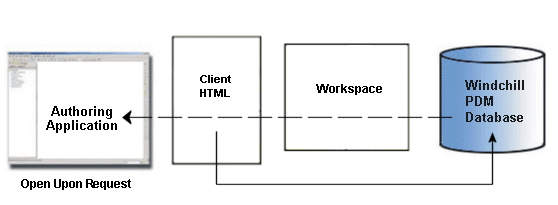Checking Out a File
This section describes the check out actions available from Windchill.
In order to modify an object, like an Windchill Arbortext IsoDraw .iso or .idr file, you must first check it out. Check Out accomplishes the following:
• Creates a copy of the object in the commonspace on the server and marks it as checked out. This signals other users that the object is being modified, and therefore, they cannot modify it.
• Creates a working copy of the object in your workspace that holds all your changes until you check the object back in.
• Reserves the object in the commonspace, preventing other users from checking in any changes to it until you release it. You release it by checking it back in or undoing the checkout.
|
|
Windchill supports the checking out of non-latest iterations of dynamic documents, and the subsequent checking in of those documents to become the latest iteration. This allows you to revert to an earlier version of an illustration. For more information on checking out non-latest iterations, see the Help topic, “Checking Out Objects from Windchill,” which is available from the WindchillCheck Out page. You can also access this topic from the Help Center.
|
This example illustrates the checkout workflow for an object that is open upon request from Windchill.
| During a check out operation that uses the option of adding the object content to the workspace, data is transferred from the Windchilldatabase to the server-side workspace. Optionally, if you choose to open the object from the workspace, the data is then transferred from the workspace to your authoring application. |
You can access Check Out from three areas in Windchill. When Check Out is performed from the workspace in Windchill, a status message displays in Windchill.
• Select
 Check Out
Check Out from the
Windchill active workspace when you right-click anywhere in a row of the selected file you want to checkout.
• Select the
Check Out
button on the
Windchill active workspace
Object List table toolbar.
• Select the > menu in Windchill.