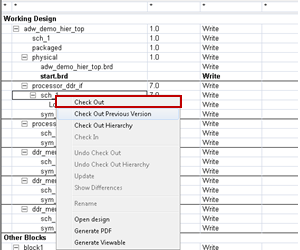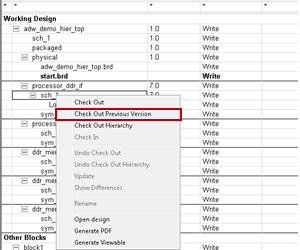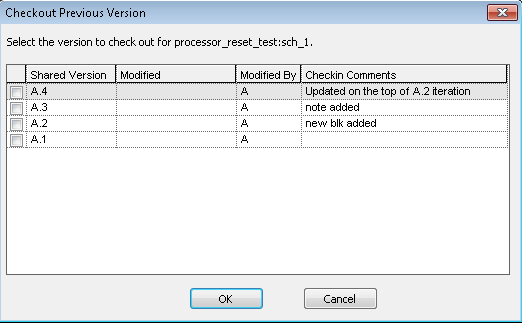Checking Out a Design Object
To begin working on a design object, you must first check it out of Windchill. Check Out accomplishes the following:
• Creates a copy of the object on the server and marks it as checked out on the server. This signals other team members that the object is in a “checked out” state and is in the process of being modified.
• Reserves the object on the server, preventing other team members from changing it until you release it. You release it either by checking it back into the server, or by undoing the checkout. For more information, see
Canceling a Check Out.
• Creates a working copy of the design on your client machine which holds all of your changes until you check the design back into the server.
|
|
• Design objects that are currently checked out by other team members show a locked  status in the dashboard. They are unavailable to you until they are checked back in. Cadence Team Design Option supports checking out non-latest iterations of designs and the subsequent checking in of those CAD documents to become the latest iteration. This allows you to revert to an earlier version of a design. |
To check out the latest version of a design:
• In the Cadence Team Design Option dashboard, right-click the design object that you want to check out and select Check Out from the actions menu as shown in the following figure.
|
|
Alternately, you can check out the design object along with all of its associated design objects by selecting Check Out Hierarchy.
|
The latest design version is checked out and downloaded to your local system.
To check out a non-latest version of a design:
1. In the Cadence Team Design Option dashboard, right-click the design object that you want to check out and select the Check Out Previous Version option from the actions menu as shown in the following figure.
The Checkout Previous Version window opens as shown in the following figure.
2. Choose the design iteration that you want to check out and select OK.
The selected design version is checked out and downloaded to your local system.
| There are Check Out actions, as well as several other actions located on action menus elsewhere within Windchill that cannot be used with Cadence Team Design Option. For more information, see Actions to Avoid. It is recommended that only Windchill actions available from the Cadence Team Design Option dashboard be used. |