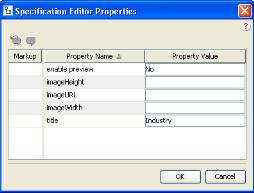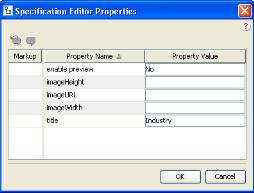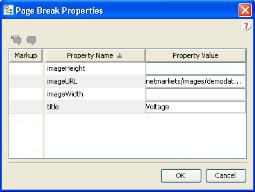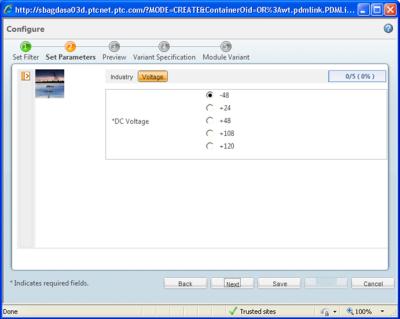Adding Titles and Images to Specific Parameter Pages
Each page of input parameters that is displayed in the Set Parameters page of the Configure process may include a title and an image. These titles and images a used to help organize the input parameters into logical groupings.
To specify the title and image for the first parameter page:
1. From the Product Structure Explorer, select > > .
The Specification Editor Properties window appears as shown in the following figure.
2. In the Property Value column, enter the specifications for the page image and page title and click OK.
To specify the title and image for each successive parameter page:
1. From the Parameters tab of the Product Structure Explorer, select the page break immediately preceding the page that you want to modify and click on the Edit Page Break Properties menu button just above the parameter list.
The Page Break Properties window appears as shown in the following figure.
2. In the Property Value column, enter the specifications for the page image and page title and click OK.
Result
Once the image and title of a parameter page has been specified, they appear in the product Configure wizard as shown in the following figure.