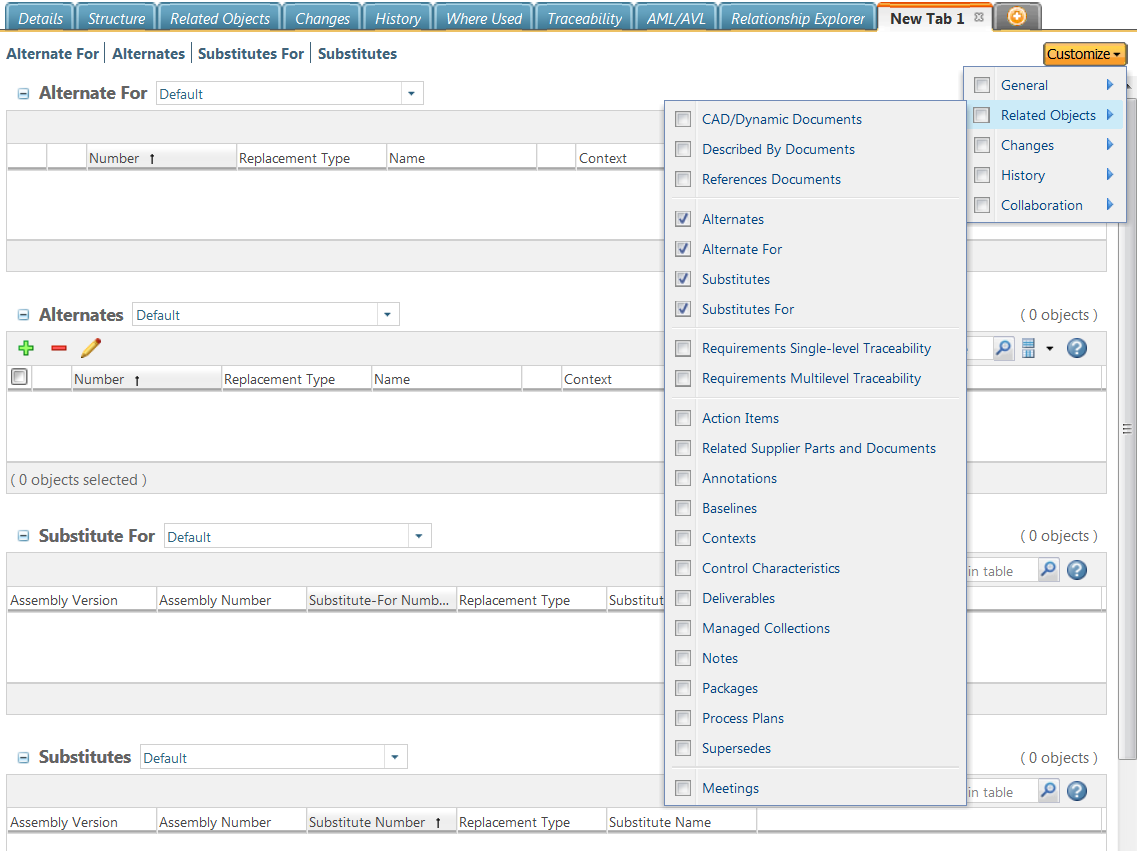
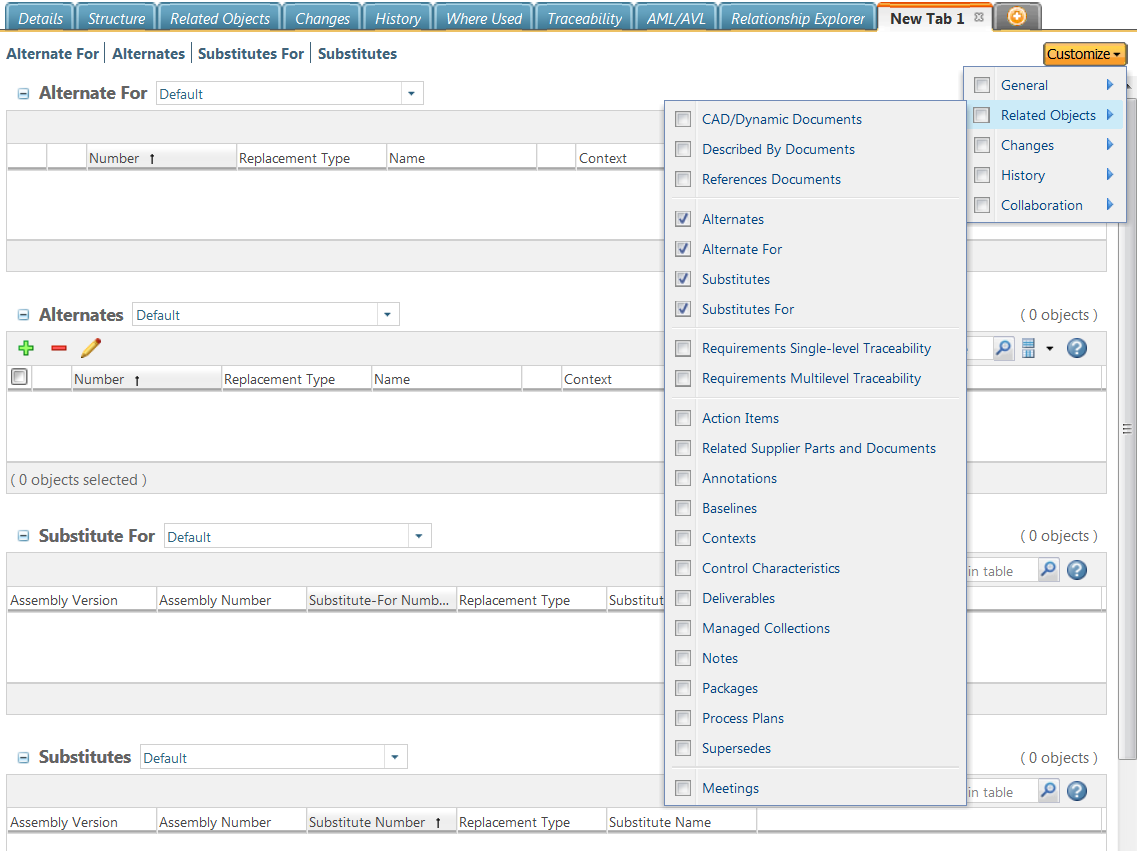
These actions are not available in the Substitutes table because substitutes must be defined from a part structure in order to specify both the parent assembly and component part for which the substitute is created. For more information, see Defining Replacements in a Part Structure. |
Action | Procedure | ||
Add Alternate | 1. Click the Add Alternate icon 2. Enter search parameters in the Find Alternate Part window and click Search. 3. Select one or more parts in the Search table and click OK. The added alternate parts are displayed in the Alternates table. | ||
Remove Alternate | 1. Select one or more parts using the check boxes. 2. Click the Remove icon
| ||
Edit Alternate | You can edit the value of the Two-Way attribute using the Edit Alternate action. 1. Select one or more parts using the check boxes. 2. Click the Edit icon 3. In the Edit Alternate window, edit the yes or no value in the Two-Way column to create a one or two way alternate. If your company has defined more than one type of alternate part you may also change the alternate type. 4. Click OK to complete the editing operation. The selected parts are modified in the Alternates table. |