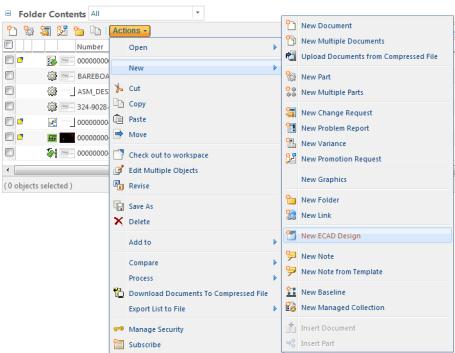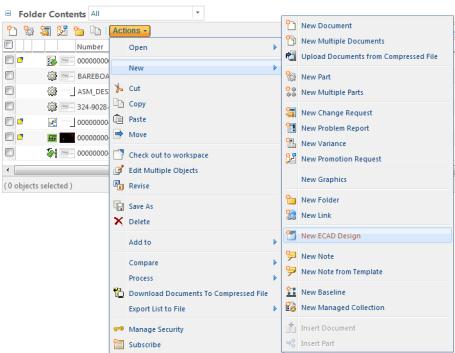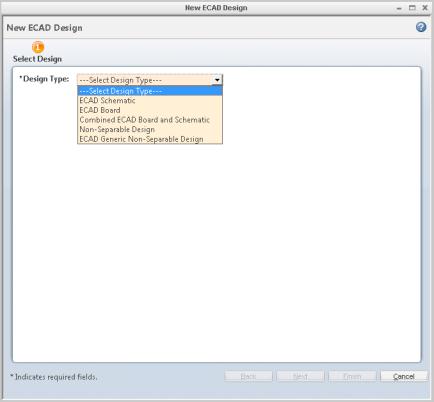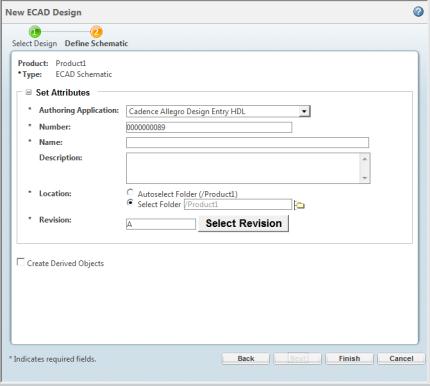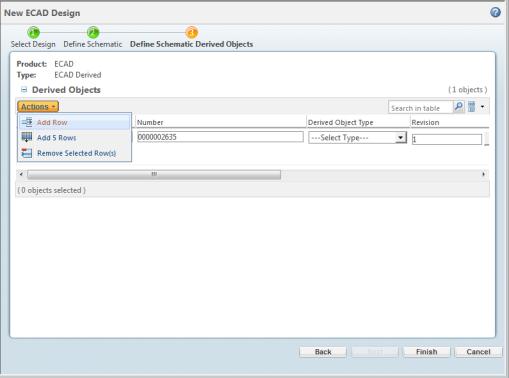New ECAD Design
This topic describes the New ECAD Design action used to create a new ECAD design for use in Windchill.
To create a new ECAD design:
1. From the active workspace, select >
The New ECAD Design window opens and presents four options to choose an ECAD Design Type.
2. Select a design type from the drop-down menu.
You have five options:
◦ ECAD Schematic
— Creates a schematic design for use.
◦ ECAD Board
— Creates a board design for use.
◦ Combined ECAD Board and Schematic
— Ccreates a combined board and schematic design together for use.
◦ Non-Separable Design
— Creates a Non-Separable Design type with a generic, schematic, and board design which are treated as one unit for use.
◦ ECAD Genreic Non-Separable Design
— Will create a Non-Separable Design type. This design type can only support a neutral adapter that the user can apply it to any schematic and board. BOM and viewable generation is not supported out of the box. BOM and viewable generation may be achieved by way of a custom script driven by a PTC support hook. The functionality locks the schematic and board together for check in or check out and is managed with a generic object.
Click Next.
| The following figure shows an ECAD schematic design template. The template fields are different depending on the design type that you select. |
3. Populate the Authoring Application, Name, Location, and Revision fields. There is also a box to check if you want to Create Derived Objects. Click Finish when all information has been entered.
Click Next if you selected the Create Derived Objects option.
4. Optional: The Derived Objects window lets you specify additional information about other related objects that you would like to manage with the design. When the fields are populated, click Finish.
The new ECAD design is now complete and ready to store your design data.