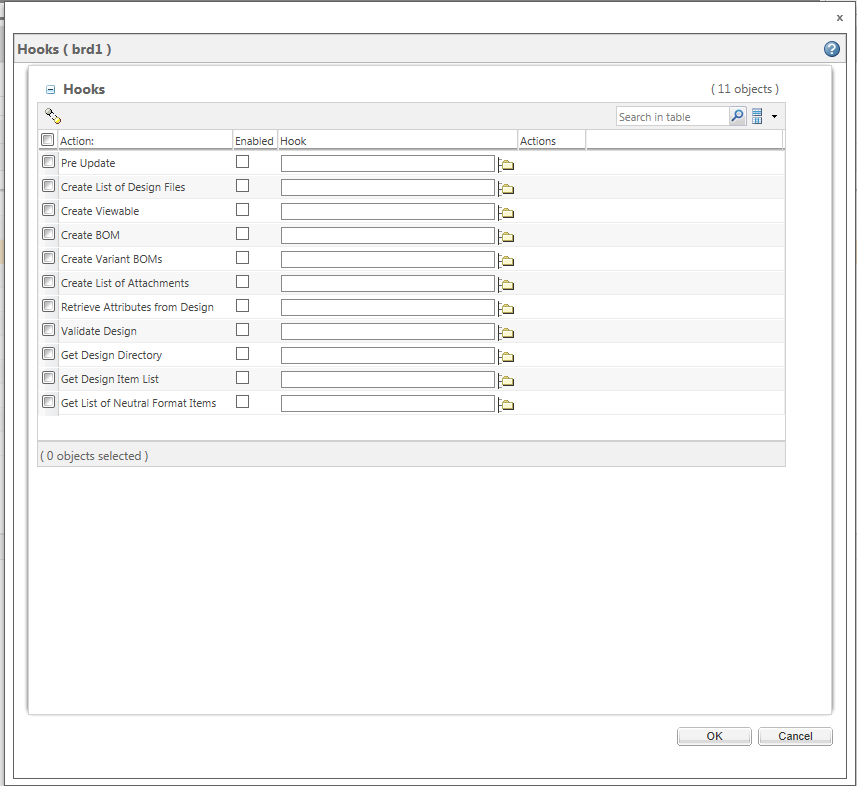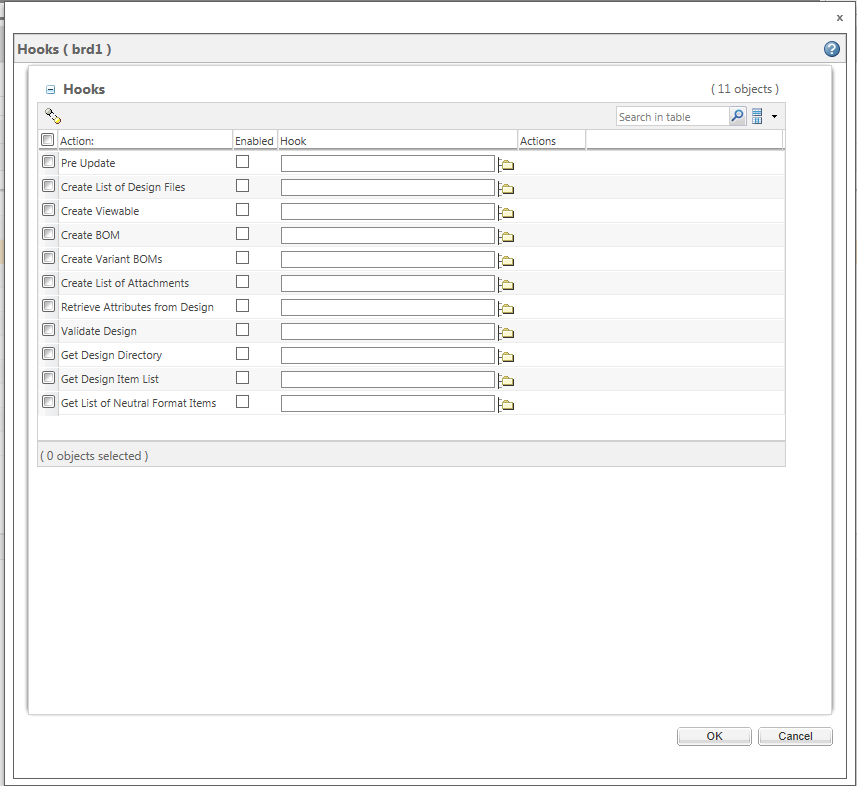Select Hooks
This topic describes the Select Hooks action, available from the active workspace.
To use the Select Hooks action:
1. Go to the design information page and select > .
The Hooks window opens as shown in the following figure.
2. Select the check box next to the hooks that you want to enable.
3. Select the folder icon

next to the hook column. The
Search for Hook Definition Documents window opens.
4. In the Search for Hook Definition Documents window Type menu, verify that EPM Document is shown.
5. In the name box, type the name of the hook definition document you want to use.
6. Click Search. If a hood definition document with that name exists it appears in the search results.
7. Select the hook definition document you want to use, and click OK.