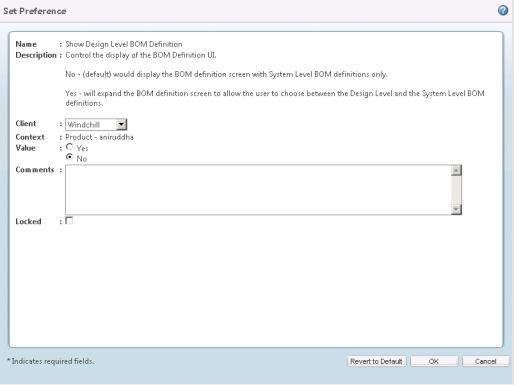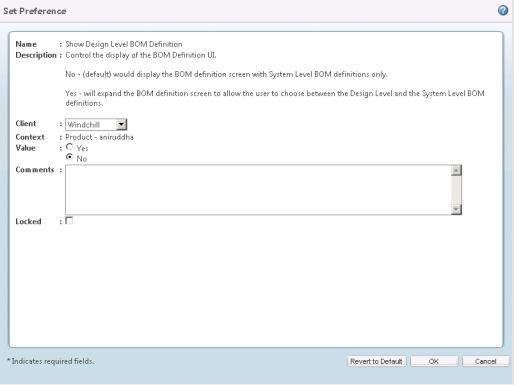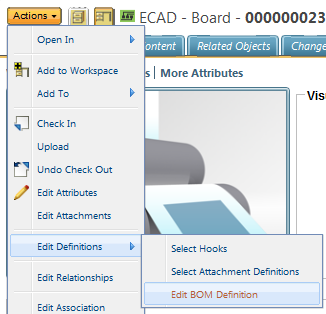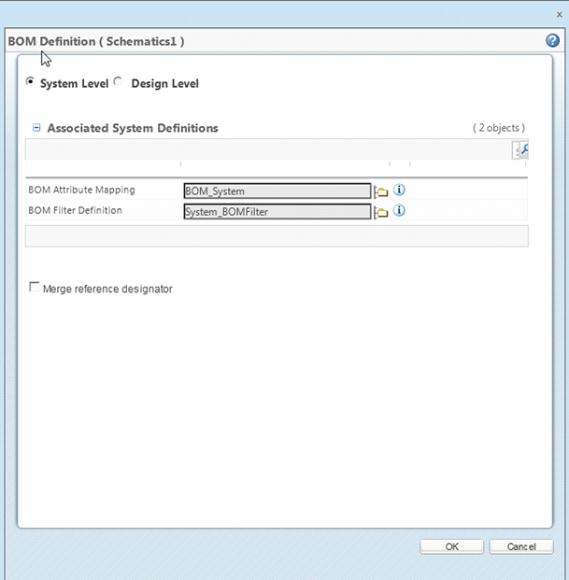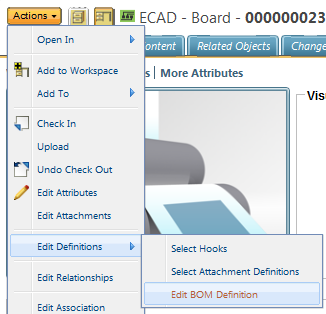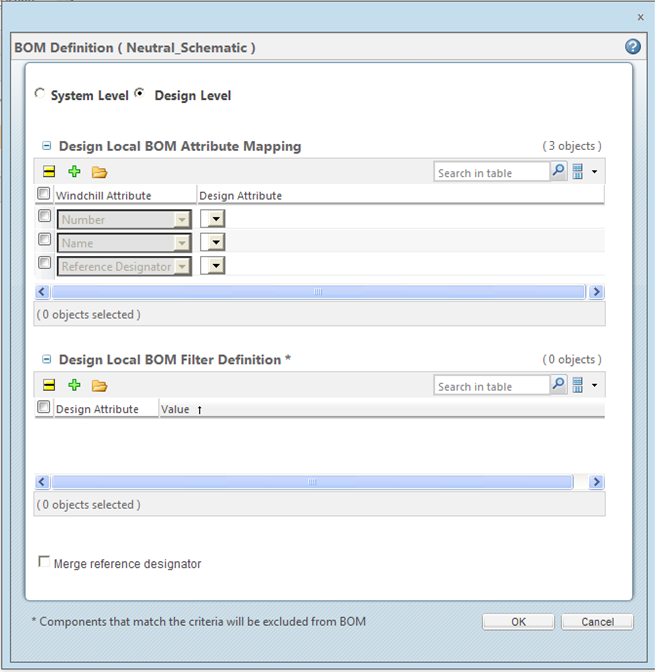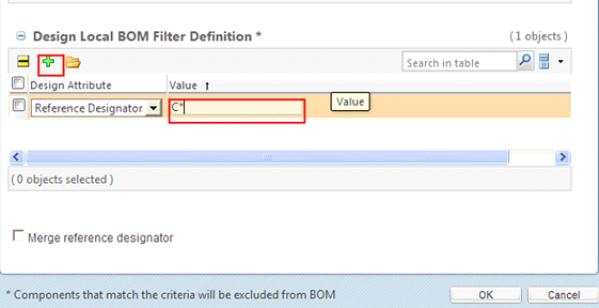Edit BOM Definition
This topic describes the Edit BOM Definition action, available from the active workspace.
The preference Show Design Level BOM Definition sets the BOM Definition window to show design level choices. This preference can be set from the Site, Organization, Context, and User level. It also can be set in the wgmclient.ini file. By default the preference is set to No. Setting the preference to Yes sets the BOM Definition window to display both the System Level and Design Level options.
System Level
To access the system level Edit BOM Definition action:
1. From the design’s information page (click the information icon

) and select > > as shown in the following figure.
The BOM Definition window opens.
Select the System Level option.
2. Select the location icon

next to
BOM Attribute Mapping.
The Search for BOM Attribute Mapping Documents window appears.
3. Click the Search button and choose the map file to associate to either the board or schematic design.
When the field is populated, a disassociate icon

appears in the row. Selecting this icon disassociates the mapping file.
4. Select the location icon

next to the
BOM Filter Definition.
The Search for BOM Filter Definition Documents window appears.
5. Click the Search button and choose the definition file to associate to the schematic.
When the field is populated, a disassociate icon

appears in the row. Selecting this icon disassociates the definition file.
6. Optional: If you want to merge reference designators, check the Merge reference designator option.
7. Click OK
The system level BOM definition is modified.
Design Level
To access the design level Edit BOM Definition action:
1. From the design’s information page (click the information icon

) and select > > as shown in the following figure.
The BOM Definition window opens.
Select the Design Level option.
2. There are two options available to set.
◦ Design Local BOM Attribute Mapping
◦ Design Local BOM Filter Definition
For details, see the following procedures.
Design Local BOM Attribute Mapping
1. Click on the load design attributes icon

.
The Open window appears.
2. Navigate to and select the .csv definition file you would like to use to map the Windchill attributes to the Design attributes for the BOM generation.
3. Click OK.
The design level BOM attribute mapping definition is modified.
Design Local BOM Filter Definition
1. Click in the Design Attribute field and select the design attribute you want filter (exclude) from the BOM.
2. Click in the Value field for that attribute and provide a value.
More attributes can be added by clicking the add row icon

. Rows can also be removed by checking the row you want removed and clicking the remove row icon

.
3. Click OK.
The design level BOM filter definition is modified.
| When the BOM Definition is associated to any ECAD design the following files are shown under the Content tab for the design. • .bdf — The attribute mapping file for the design. • .fbdf — The filter file for the design. • .rul — This file stores the Merge reference designator selection value. |