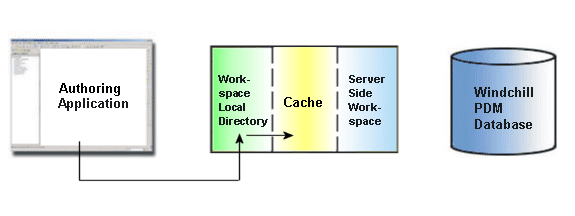Checking In a File
This section describes the Check In action available from Windchill.
|
|
Check In is not an available action if there is no primary server and primary workspace. You must register a server from > in Windchill and activate a workspace.
|
When you are finished making changes to an object, like an Servigistics Arbortext IsoDraw .iso or .idr file, and you are ready to publish the changes to the shared area on the server, you must check in your objects. The following graphic illustrates the information flow during check in.
| Check in transfers data from the server-side workspace to the commonspace. If you check in an object directly from the authoring application, the data is transferred from Arbortext IsoDraw to the server-side workspace, and then to the Windchill server. |
Check In accomplishes the following:
• Copies the working copy of your object from your workspace to the shared area of the server.
• Creates a new iteration of the checked-out object in the shared area.
• If this object was checked out by you, releases the lock on the object in the shared area, so that others can access it.
From Windchill:
• Check In is initiated from
Windchill when you click
Check In
on the workspace
Object List table toolbar.
• Select the > menu in Windchill.
For information about
Check In, see
Checking in Objects to Windchill.