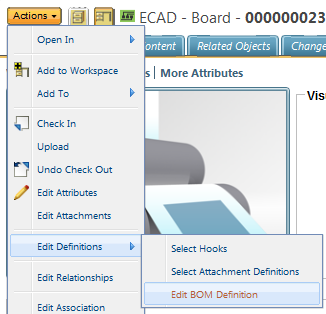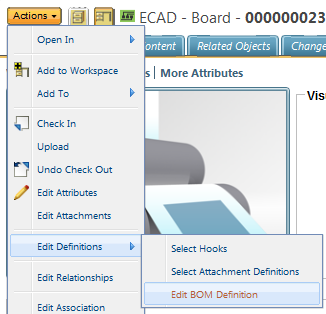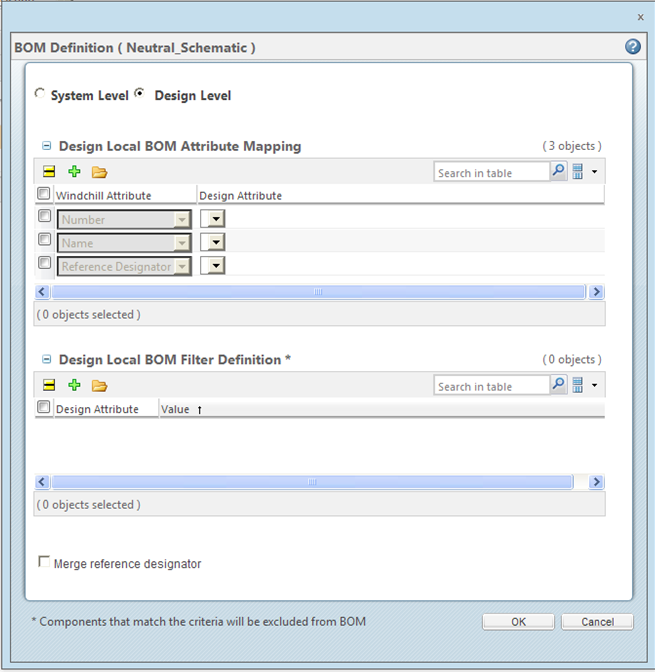Edit BOM Definition
This topic describes the Edit BOM Definition action, available from the Workspace.
The preference Show Design Level BOM Definition sets the BOM Definition screen to show both System or Design level choices. This preference can be set from Site, Organization, Context and User level. It also can be set in the wgmclient.ini file. By default the preference is set to No. Setting the preference to Yes will set the BOM Definition screen to show both System and Design Level options.
System Level
To access the System Level
Edit BOM Definition action, go to the design’s info page (click the info icon

). Then select > > .
The BOM Definition window will open.
Select the location icon

next to the
BOM Attribute Mapping the
Search for BOM Attribute Mapping Documents window appears. Click the Search button and choose the map file to associate to either the board or schematic design. When the field is populated, a disassociate icon

will be present in the row. Selecting this icon will disassociate the mapping file from the field.
Select the location icon

next to the
BOM Filter Definition the
Search for BOM Filter Definition Documents window appears. Click the Search button and choose the definition file to associate to the schematic. When the field is populated, a disassociate icon

will be present in the row. Selecting this icon will disassociate the definition file from the field.
If you want to merge reference designators, check the Merge reference designator option. Merge reference designator allows you to specify whether or not design reference designators are merged. For example, U1A and U1B like symbols will be merged to U1. There is also the preference Non Standard Reference Designator Character/Pattern that can be set to identify a unique character or pattern. When this character or pattern is detected there will be no merge done to the reference designator.
Click OK.
Design Level
To access the Design Level
Edit BOM Definition action, go to the design’s info page (click the info icon

). Then select > > .
The BOM Definition window will open.
There are two options available to set
• Design Local BOM Attribute Mapping
• Design Local BOM Filter Definition
Design Local BOM Attribute Mapping
1. Click on the Load Design Attributes icon

.
2. The Open window will appear. Navigate to the .csv definition file you would like to use to map the Windchill attributes to the Design attributes for the BOM generation.
3. Click OK.
Design Local BOM Filter Definition
1. Click in the Design Attribute field and select the design attribute you want excluded from the BOM. Click in the Value field for that attribute and provide a value.
More attributes can be added by clicking the add row icon

. Rows can also be removed by checking the row you want removed and clicking the remove row icon

.
2. Click OK.
When the BOM Definition is associated to any ECAD design the following files will be shown under the Content tab for the design.
• .bdf — The attribute mapping file for the design.
• .fbdf — The filter file for the design.
• .rul — This file stores the "Merge Reference Designator" selection value.