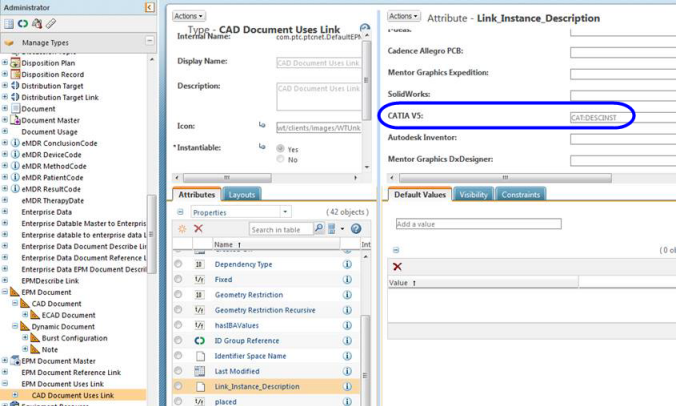|
|
Hyperlinks are not supported and not valid for mapping.
|
|
|
Hyperlinks are not supported and not valid for mapping.
|
|
Parameter Name
|
Description
|
Applies To
|
|
CAT DEFINITION
|
Populates the Definition text field.
|
Parts and products
|
|
CAT:DESCREF
|
Populates the Description text field.
|
Parts and products
|
|
CAT:DRAW_COMMENT
|
Drawings
|
|
|
CAT:DRAW_RESPON
|
Drawings
|
|
|
CAT:NOMENCLATURE
|
Populates the Nomenclature text field
|
Parts and products
|
|
CAT:PART_NR
|
Populates the Part Number text field.
|
Parts and products
|
|
CAT:REVISION
|
Populates the Revision text field.
|
Parts and products
|
|
CAT:SOURCE
|
Populates the Source list choices (Unknown, Made, Bought) text field.
|
Parts and products
|