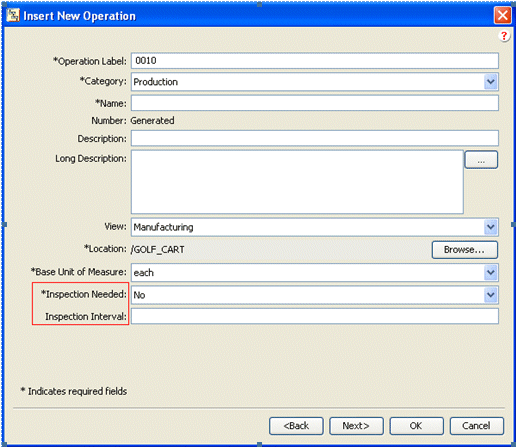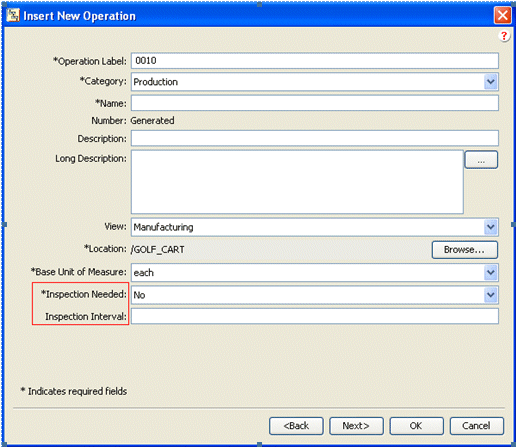Adding Custom Attributes to a Creation Wizard
Use the following procedure to add additional attributes to a creation wizard, such as the Insert New Operation wizard:
1. Navigate to the following directory:
codebase\config\logicrepository\xml\explorer\customization
2. Edit the following file:
CustProcessPlanExplorerMain.xml
3. Add the following XML fragments:
|
|
In this exampleinspectionNeeded and InspectionInterval are the attributes that are being added to the Insert Operation wizard. Modify the code to suit the wizard you would like to customize, and to add your own customized attributes. |
<ExplorerElementGroup>
<LogicContext application="ptc.cust.ProcessPlanExplorer"
dataType="com.ptc.windchill.mpml.processplan.operation.MPMOperation"/>
<AttributeGroup id="ptc.mpm.exp.CreateTab2" scrollable="true" displayMode="edit">
<CellDefinition id="inspectionNeeded">
<Label>
<Resource key="inspectionNeededLabel"/>
</Label>
<AttributeDefinition attributeId="inspectionNeeded"/>
</CellDefinition>
<CellDefinition id="inspectionInterval">
<Label>
<Resource key="inspectionIntervalLabel"/>
</Label>
<AttributeDefinition attributeId="inspectionInterval"/>
</CellDefinition>
</AttributeGroup>
</ExplorerElementGroup>
4. Clear your Java cache and restart the Process Plan Explorer.
In this example note that:
◦ The application ID used for this XML fragment is ptc.cust.ProcessPlanExplorer. This is the one recommended application ID for customizing the Process Plan Explorer.
◦ The default second creation wizard for the MPMOperation object, ptc.mpm.exp.CreateTab2, is defined in:
◦ codebase\config\logicrepository\xml\explorer\mpmexplorer\MPMExplorerForTablesAndPanels.xml.
◦ To add more attributes to the same creation wizard, the same AttributeGroup ID, ptc.mpm.exp.CreateTab2, must be used.
◦ Only the cell definitions for the new attributes are added in this XML segment.
|
|
By default cell definitions need to be added after the default cell definitions. To specify a different location use the Placement tag.
|
<Placement insertKey="after|before" insertId="attributeName"replace="true|false"/>
For example:
<CellDefinition id="inspectionNeeded">
<Label>
<Resource key="inspectionNeededLabel"/>
</Label>
<AttributeDefinition attributeId="inspectionNeeded"/>
<Placement insertKey="after" insertId="folder"/>
</CellDefinition>
|
|
Folder is the ID of the attribute after which the inspectionNeeded attribute is added.
|