Matrix Editor Variant Specification Table
The variant specification table presents columns for each variant specification that has been selected in the product family pane. Each variant specification column contains several headers to indicate which variant specification is described in the column, what product model the variant specification belongs to, and if it is associated with a variant baseline, then a column header for the variant baseline is also displayed. The following graphic is an example of these column headers.
If a product model or variant baseline header applies to more than one variant specification columns, then the header spans all of the applicable variant specification columns. For example, if a variant baseline has multiple variant specifications associated with it, then the variant baseline column header in the matrix editor extends across the columns for those variant specifications in the variant specification table.
Use the configurable structure table to cross-reference with the variant specification. For each configurable part and configurable module listed in the configurable structure, a corresponding cell for that part appears in the variant specification column. The following glyphs display within the module variant cell to indicate the status of the module variant in relation to the variant specification.
Glyph | Description |
<empty> | The cell is for a configurable module that is included for a variant specification and uses option filtering for its children. |
| The cell is for a configurable module that is excluded for a variant specification due to option or manual selection filtering, or The cell is for a module variant that is in an excluded branch of the part structure for the variant specification, or The cell is for a lower-level part or a replacement part that is in an excluded branch of the part structure for the variant specification. |
| The cell is for a configurable module that is in an excluded branch of the part structure for the variant specification. |
| The cell is for a module variant that is selected for a variant specification due to option filtering. |
| The cell is for a module variant that is included for a variant specification due to manual selection filtering. |
| The cell is for a lower-level part that is in an included branch of the part structure for the variant specification. |
| The cell is for a module variant that is excluded due to an upper-level option filtering excluding the sub-tree. |
Matrix Editor Part Cell Information
The information that the matrix editor displays for a part depends on whether a revision of the part is associated with a variant baseline.
If a lower-level configurable module has not been filtered for a variant specification, then all of the optional parts possible for the configurable module are indicated as applicable to the variant specification, and a green check mark icon appears in the variant specification’s corresponding cells for those parts based on either assigned expressions or manual selection.
If a revision of a part has been associated with the variant baseline, then the part information for that revision is shown in the part’s cell in the variant specification column. For example, the part revision status is included. If the revision is locked in the variant baseline because its status has reached In Assembly, then the locked icon

is also displayed. The revision indicates the part revision’s status relative to its development status in the variant baseline.
If a revision of the part is associated with the variant baseline, then the part’s cell in the variant specification column displays the part version based on the current In-Session configuration specification.
You can configure the display of attributes either vertically or horizontally as a comma-separated list by setting the Default attributes layout preference under Display > Product Family > Matrix Editor.
Also, you can configure the width for product variant columns by setting the Default column width preference under Display > Product Family > Matrix Editor.
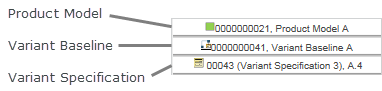
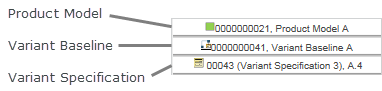





 is also displayed. The revision indicates the part revision’s status relative to its development status in the variant baseline.
is also displayed. The revision indicates the part revision’s status relative to its development status in the variant baseline.