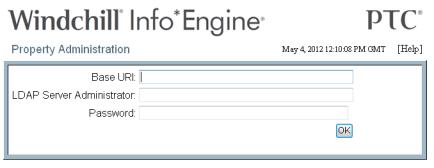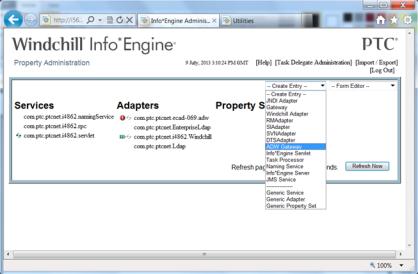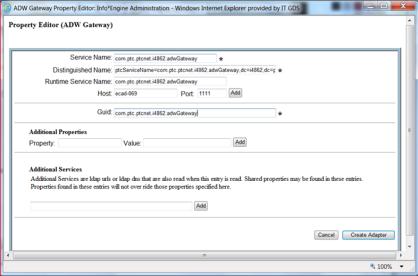Create an Info*Engine Adapter (Repository)
An Info*Engine adapter is automatically created using inputs from the PSI installation. To create a new adapter it must be configured to work with Allegro Design Workbench Library.
For additional information about using the Info*EngineProperty Administration, see the Info*Engine documentation in the Windchill Help Center.
|
|
In the following procedure, <domain> and <hostname> refer to the client machine, and <windchill domain> refers to the Windchill server domain (to be followed by the server’s host name).
|
To create an Info*Engine repository:
1. As a Windchill administrator, from the Browse tab in the WindchillNavigator, select > > to open the Info*Engine Property Administrator interface window as shown in the following figure.
2. Log in as the LDAP administrator.
a. Use the administrative LDAP user name and password to log in. The password is set at installation.
b. Click OK. The Info*Engine adapters page opens as shown in the following figure.
3. Create a generic adapter by selecting ADW Gateway from the Create Entry menu as shown.
The ADW Gateway Property Editor opens as shown in the following figure.
4. Provide the new adapter with a Service Name and Runtime Service Name. These names must be the same.
| The Service Name <domain> prefix belongs to the client (Allegro Design Workbench) machine. The suffix can be any name, for example, “adw”. |
For example, as seen in the following figure, the Windchill server is installed on the machine i4680 and its domain is com.ptc.ptcnet. The service name suffix is adw. Therefore, the service name is com.ptc.ptcnet.i4680.adw.
a. Enter a Service Name in the Service Name field.
b. Update the Runtime Service Name field to match the entry used in the Service Name field.
c. Enter the host name and domain of the ADW Server in the Host field.
The host name can be the ADW Server host name, fully qualified domain name, or IP address.
d. Enter a port number in the Port field.
| As a rule, port numbers for new applications must be allocated by the IT department within the enterprise. It must be a free port that is not used by other applications. |
5. In the Additional Properties section of the Property Editor, enter the domain and GUID properties for the adaptor. See the following table for details about property usage and name:value conventions.
| The GUID has to be from the ADW Library not Windchill. |
Property | Usage | Name:Value convention example |
domain | Retrieved to construct the Ufid for remote object. | This property must be different from the Windchill server host name (domain). |
| <domain>.<hostname>.adw.domain: <library hostname>.<library domain> |
GUID | Needed by Info*Engine to construct the Ufid parameter. Make sure that it is defined and follows the name:value convention example. | The property value must be unique for each foreign Allegro Design Workbench site. Your business administrator can define a unique ID for the entire system to be able to use the federated infrastructure. |
| <domain>.<hostname>.adw.guid: 951846958-1220631926608-24904844-124-81 |
For each property:
a. Enter the property name in the Property field.
b. Enter the property value in the Value field.
c. Click Add to add the property into the Additional Properties section.
6. Click Create Adapter in the lower right corner of the ADW Gateway Property Editor window to configure the new adapter.
7. Click the refresh icon

next to your
Windchill adapter instance to reload the service properties and allow
Windchill to locate the new adapter configuration.