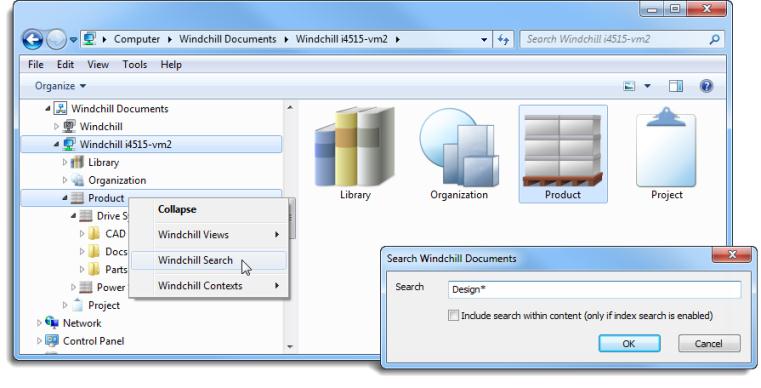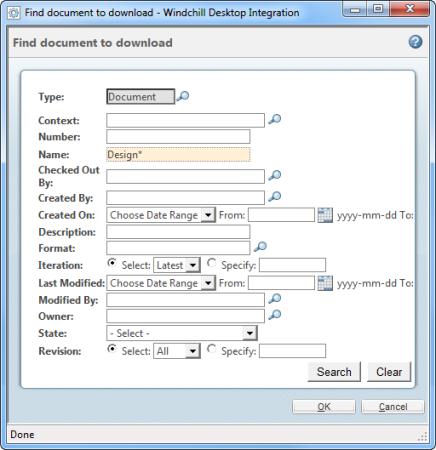DTI Document Search
Windchill Desktop Integration allows you to access the Windchill search engine to locate and download documents.
|
|
The document Name field is case-insensitive.
When entering a search string, use an asterisk (*) as a wildcard character to indicate that one or more characters can appear in that position. For example:
• If you enter Product, then only a document named “Product” would be returned.
• If you enter Product*, then the search returns document names such as “Product A” or “Production Schedule.”
• If you enter *Product*, then the search returns document names such as “Development Product” or “Design Product Enhancements.”
|
From Windows Explorer
Search for documents from the Windchill Documents node:
1. Right-click a context type, individual context, or context folder and select Windchill Search.
2. Enter the document name or number. Select the checkbox below the search field to expand your search to include document content.
|
|
This option only returns results if indexing is enabled at your site. For more information, see Keyword Search Rules. |
3. Click OK.
| You can also search using the native Windows Explorer search field. However, that search only yields results from the current folder. |
From the Windchill Menu
The Search action available from the Windchill menu provides advanced attribute search options:
1. From a Microsoft Office application, select > > .
or
Select > from the right-click actions menu of a locally saved non-Microsoft Office document.
| This option is only available if the Windchill Context Menu for Windows Explorer option in enabled in the Configuration menu. |
2. In the Find document to download window, use the search fields provided to locate the document you want to download and click Search:
| Click the find icon  next to search criteria to browse to an object instead of entering its name or number. |
3. Select a document from the search results and click OK to download a local version.