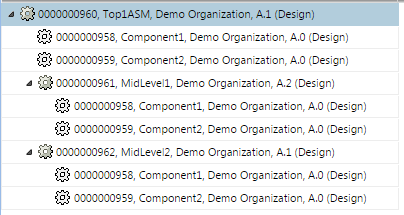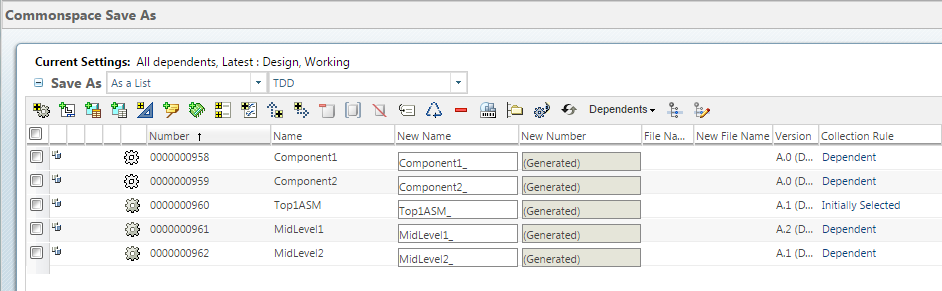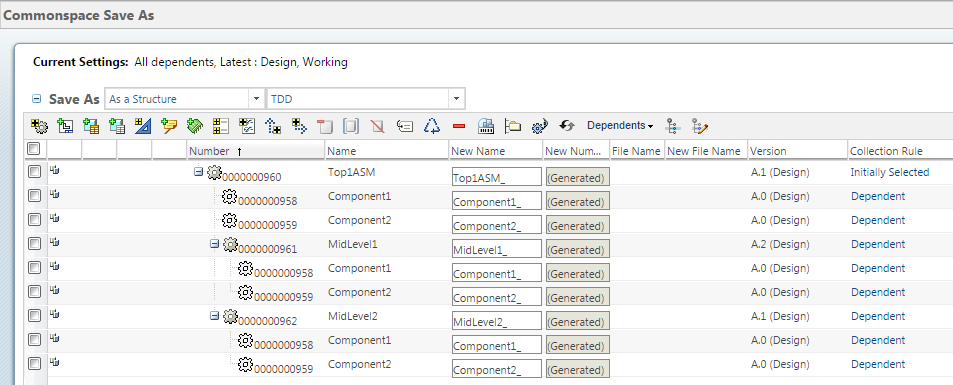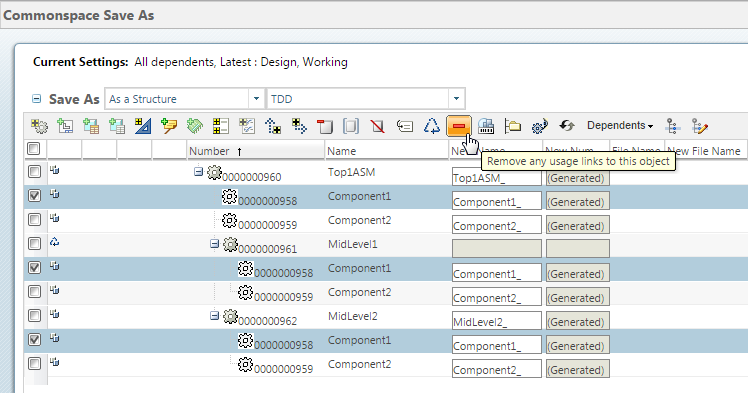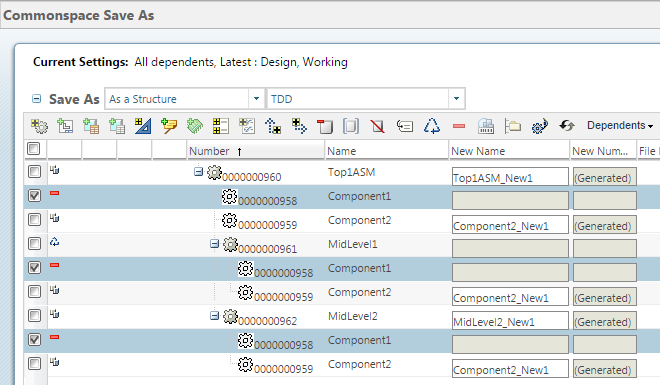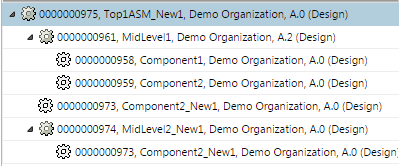Using Save As to Derive a Simpler Part Structure
The Save As action is typically used to make a copy of a structure for new design purposes. In one use case, an enterprise uses an overloaded product structure as a starting point for new product designs. A new design is created by removing unwanted parts from a copy of the overloaded structure. Arriving at the new design by editing on the Structure tab can be challenging, due to the difficulty in identifying which parts need to be updated.
The toolbar action, Remove any usage links to this object, enables you to ‘prune’ components from structures during the Save As process. This can greatly simplify creating the new structure. The following are characteristics of the functionality.
• The removal of usage links is only applicable for Windchill part structures that do not have a build rule association with CAD. It is only available from the commonspace Save As user interface.
|
|
If the part has a related CAD structure, a Deleted Occurrence entry is created that is set to "Excluded." Users would need to manually navigate to Deleted Occurrence tables for each assembly and update the status to "To Be Built" if they want to publish this change to CAD.
|
|
|
No validation will be done within the Save As user interface to disallow applying Remove any usage links to this object to parts with associated CAD. If an ineligible object is removed, Save As will fail with notification in the Event Management utility.
|
• The Remove any usage links to this object action shall only be visible if the wt.properties setting, save.as.enable.prune is set to true (default).
• It is not possible to remove a single usage of a part within the structure, if other usages exist for the part. Instead, the ‘pruning’ is applied to all nodes within the structure in which these parts are used.
• However, it is possible for some usages of the part to remain in the saved-as structure; for example, by the action of the following tool bar options.
|
Action
|
Result
|
The collection action Remove selected objects |
Removes the selected object from the Save As table. The result when the Save As action is committed is that the original object, not the saved-as object, is used in the new structure.
|
The collection action Exclude selected objects |
Used to mark the object for exclusion from the Save As action, while leaving the object in the Save As table. The result when the Save As action is committed is that the original object, not the saved-as object, is used in the new structure.
|
The Save As action Reuse |
Marks the selected object for reuse of the original object in the saved-as structure. If the object is an assembly, then all of its original components will also be reused.
|
Example Use Case
The following simplified example demonstrates how Remove any usage links to this object can work.
Consider the following assembly which uses two components at the top level and as components in two sub assemblies.
Initiating Save As for Top1ASM results in the following listing on the Save As page.
Changing the view from As a List to As a Structure presents the following listing.
After marking MidLevel1 assembly to be reused, the user selects the Component1 that is directly under Top1ASM. All other occurrences of Component1 are automatically selected as well. The user then clicks
Remove any usage links to this object (

).
All the occurrences of Component1 are marked for removal.
When the Save As action is committed, the occurrences of Component1 directly under the saved-as Top1ASM_NEW1 and within saved-as MidLevel2_New1 have been removed. However, because MidLevel1 is reused in the new structure, its child components are also reused rather than saved-as new objects. The result is the following structure.