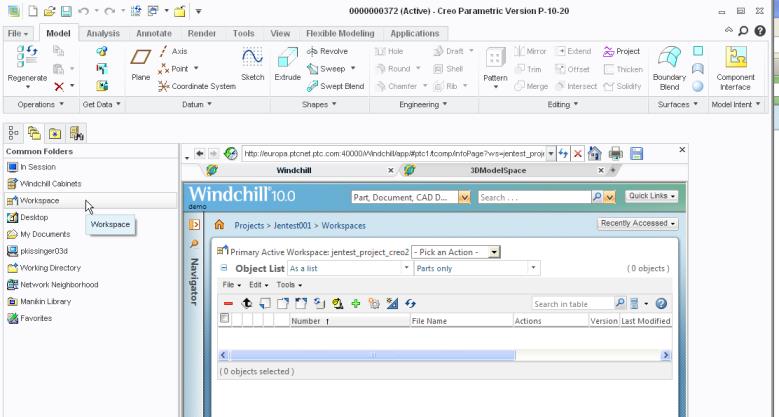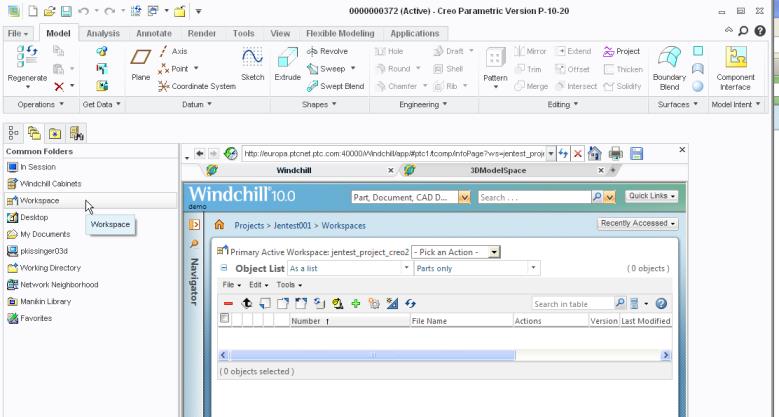Getting Familiar with the Windchill Embedded Browser
Creo Parametric contains two distinct areas:
• Navigators – This pane contains the Folder, Favorites, History, and Search navigators.
• Windchill embedded browser – This pane allows you to view and access data for the locations selected in the Folder navigator, for example, the contents of a workspace or the contents of a folder on a Windchill server.
| The Creo Parametric embedded browser is the only browser that supports the connection between your CAD application and a Windchill server. A standalone Internet Explorer or Mozilla browser does not support connectivity between Creo Parametric and Windchill. |
Learning About the Windchill User Interface
Once connected to the Windchill server, the embedded browser displays Windchill pages and functions. To learn about the basics of the Windchill user interface, you can review the Windchill Quick Start Guide, accessible from the Quick Links menu.
Using Windchill Data Management Actions from Creo Parametric
When Creo Parametric is connected to Windchill, Windchill inserts certain data management actions in your application’s user interface, for example, Check In and Check Out.
In addition, the behavior of some of the commands in Creo Parametric is changed, such as Save or Open. For example, when Creo Parametric is connected to Windchill, Open and Save use the workspace local directory as the default location.